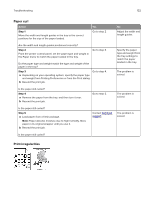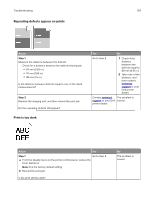Dell S2830dn Smart Printer User Guide - Page 129
Shadow images appear on prints, Step 3, Warning-Potential Damage
 |
View all Dell S2830dn manuals
Add to My Manuals
Save this manual to your list of manuals |
Page 129 highlights
Troubleshooting 129 Action Yes Step 3 a Depending on your operating system, specify the paper size from Printing Preferences or from the Print dialog. b Resend the print job. Go to step 4. No The problem is solved. Is the page or image clipped? Step 4 a Reinstall the imaging unit. 1 Remove the toner cartridge. 2 Remove the imaging unit. Contact technical support. Warning-Potential Damage: Do not expose the imaging unit to direct light for more than 10 minutes. Extended exposure to light may cause print quality problems. 3 Install the imaging unit, and then the cartridge. b Resend the print job. The problem is solved. Is the page or image clipped? Shadow images appear on prints Action Step 1 Load paper with the correct paper type and weight in the tray. Yes Go to step 2. Is paper with the correct paper type and weight loaded in the tray? Step 2 From the printer control panel, set the paper type and weight in the Paper menu to match the paper loaded in the tray. Go to step 3. Is the tray set to the type and weight of the paper loaded? Step 3 Go to step 4. a Depending on your operating system, specify the paper type and weight from Printing Preferences or from the Print dialog. b Resend the print job. Do shadow images still appear on prints? No Load paper with the correct paper type and weight in the tray. Change the paper loaded in the tray to match the paper type and weight specified in the tray settings. The problem is solved.