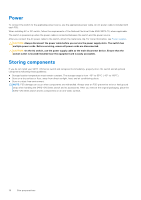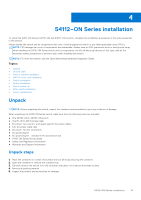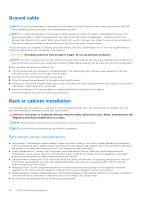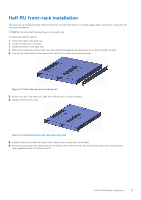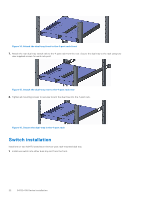Dell S4112F EMC S4112–ON Series Installation Guide October 2021 - Page 22
Switch installation
 |
View all Dell S4112F manuals
Add to My Manuals
Save this manual to your list of manuals |
Page 22 highlights
Figure 14. Attach the dual-tray front to the 4-post rack front 7. Attach the rear dual-tray switch rails to the 4-post rack from the rear. Secure the dual tray to the rack using two user-supplied screws for each rack post. Figure 15. Attach the dual-tray rear to the 4-post rack rear 8. Tighten all mounting screws to securely mount the dual tray into the 4-post rack. Figure 16. Secure the dual-tray in the 4-post rack Switch installation Install one or two half-RU switches in the four-post rack-mounted dual tray. 1. Install one switch into either dual-tray slot from the front. 22 S4112-ON Series installation

Figure 14. Attach the dual-tray front to the 4-post rack front
7.
Attach the rear dual-tray switch rails to the 4-post rack from the rear. Secure the dual tray to the rack using two
user-supplied screws for each rack post.
Figure 15. Attach the dual-tray rear to the 4-post rack rear
8.
Tighten all mounting screws to securely mount the dual tray into the 4-post rack.
Figure 16. Secure the dual-tray in the 4-post rack
Switch installation
Install one or two half-RU switches in the four-post rack-mounted dual tray.
1.
Install one switch into either dual-tray slot from the front.
22
S4112–ON Series installation