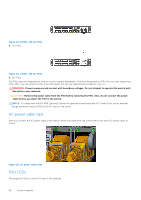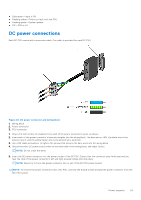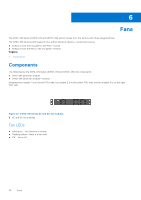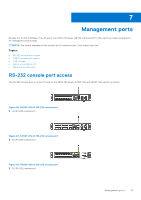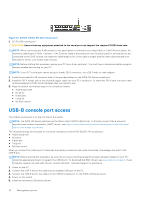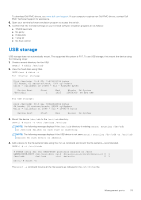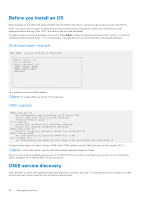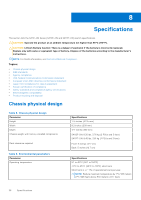Dell S4112F EMC S4112–ON Series Installation Guide October 2021 - Page 33
USB storage
 |
View all Dell S4112F manuals
Add to My Manuals
Save this manual to your list of manuals |
Page 33 highlights
To download Dell EMC drivers, see www.dell.com/support. If your computer requires non-Dell EMC drivers, contact Dell EMC Technical Support for assistance. 6. Open your terminal software emulation program to access the switch. 7. Confirm that the terminal settings on your terminal software emulation program are as follows: ● 115200 baud rate ● No parity ● 8 data bits ● 1 stop bit ● No flow control USB storage USB storage does not automatically mount. The supported file system is FAT. To use USB storage, first mount the device using the following steps: 1. Create a mount directory for the USB. ONIE:/ # mkdir /mnt/usb 2. View the fixed disks using fdisk. ONIE:/mnt # fdisk -l For internal storage: Disk /dev/sda: 15.8 GB, 15829303296 bytes 255 heads, 63 sectors/track, 1924 cylinders Units = cylinders of 16065 * 512 = 8225280 bytes Device Boot /dev/sda1 Start 1 End 1925 Blocks Id System 15458303+ ee EFI GPT For USB storage: Disk /dev/sdb: 30.9 GB, 30942946304 bytes 64 heads, 32 sectors/track, 29509 cylinders Units = cylinders of 2048 * 512 = 1048576 bytes Device Boot Start End Blocks Id System 3. Mount the device /dev/sdb to the /mnt/usb directory. ONIE:/ # mount -t vfat /dev/sdb /mnt/usb NOTE: The following message displays if the /mnt/usb directory is missing: mount: mounting /dev/sdb on /mnt/usb failed: No such file or directory. NOTE: The following message displays if the USB device is not seen: mount: mounting /dev/sdb on /mnt/usb failed: No such device or address. 4. Add a device to the file systems table using the fstab command and mount the file systems-recommended. ONIE:/ # vi /etc/fstab # FSTAB entry for the ONIE-BOOT partition mounted on /boot LABEL=ONIE-BOOT /mnt/onie-boot ext4 defaults,rw,errors=remount-ro 0 1 /dev/sdb /mnt/usb vfat defaults 0 1 ONIE:/ # mount -a The mount -a command mounts all the file systems as indicated in the /etc/fstab file. Management ports 33