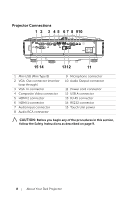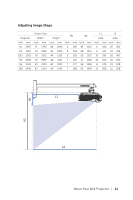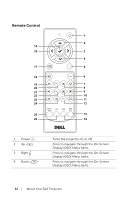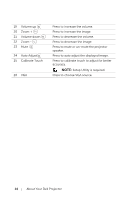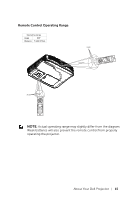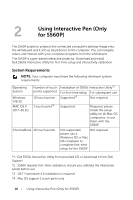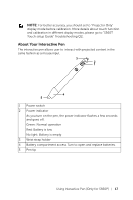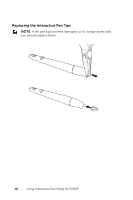Dell S560P Interactive Projector Users Guide - Page 13
WARNING, Display OSD Menu items.
 |
View all Dell S560P manuals
Add to My Manuals
Save this manual to your list of manuals |
Page 13 highlights
5 Laser Point the remote control at the screen, press and hold the laser button to activate the laser light. WARNING: Do not look at the laser point when it is active. Avoid directing the laser light on your eyes. 6 Freeze Press to pause the screen image, then press "Freeze" again to unfreeze the image. 7 Brightness + Press to increase the brightness. 8 Keystone adjustment Press to adjust image distortion caused by + tilting the projector (+/-40 degrees). 9 Brightness - Press to decrease the brightness. 10 Keystone adjustment Press to adjust image distortion caused by - tilting the projector (+/-40 degrees). 11 Blank screen Press to toggle among displaying blank white and black screens and return to presentation. 12 Info Press to display the projector information. 13 Video mode The projector has preset configurations that are optimized for displaying data (presentation slides) or video (movies, games, etc.). Press the Video Mode button to toggle between Presentation mode, Bright mode, Movie mode, sRGB, or Custom mode. Pressing the Video Mode button once will show the current display mode. Pressing the Video Mode button again will switch between modes. 14 HDMI Press to choose HDMI source. 15 Enter Press to confirm the selection. 16 Left Press to navigate through the On-Screen Display (OSD) Menu items. 17 Menu Press to activate the OSD. 18 Source Press to switch between VGA, Composite, HDMI-1, and HDMI-2 source. About Your Dell Projector 13