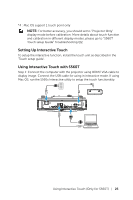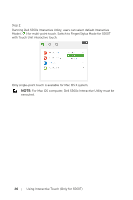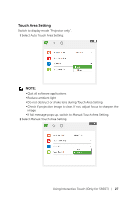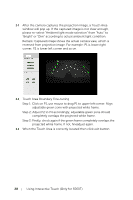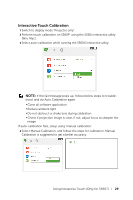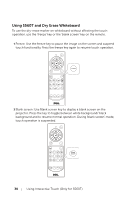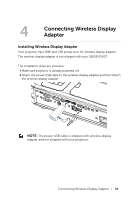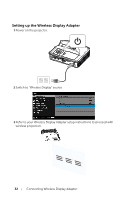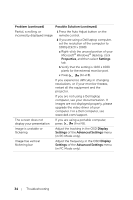Dell S560P Interactive Projector Users Guide - Page 30
Using S560T and Dry Erase Whiteboard
 |
View all Dell S560P manuals
Add to My Manuals
Save this manual to your list of manuals |
Page 30 highlights
Using S560T and Dry Erase Whiteboard To use the dry-erase marker on whiteboard without affecting the touch operation, use the 'freeze' key or the 'blank screen' key on the remote. 1 Freeze: Use the freeze key to pause the image on the screen and suspend touch functionality Press the freeze key again to resume touch operation. Freeze Freeze Info Blank Screen Calibrate Touch VGA HDMI Video Mode 2 Blank screen: Use Blank screen key to display a blank screen on the projector. Press the key to toggle between white background/ black background and to resume normal operation. During 'blank screen' mode, touch operation is suspended. Freeze Info Blank Screen Calibrate Touch VGA HDMI Video Mode Blank Screen 30 Using Interactive Touch (Only for S560T)