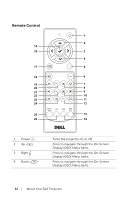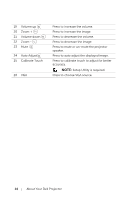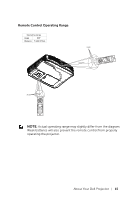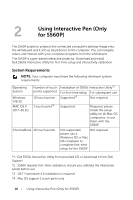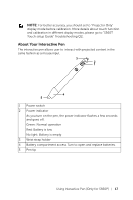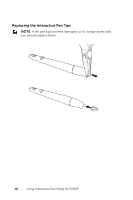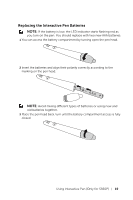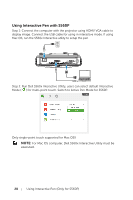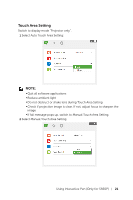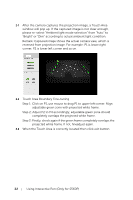Dell S560P Interactive Projector Users Guide - Page 17
About Your Interactive Pen, Using Interactive Pen Only for S560P
 |
View all Dell S560P manuals
Add to My Manuals
Save this manual to your list of manuals |
Page 17 highlights
NOTE: For better accuracy, you should set to "Projector Only" display mode before calibration. More details about touch function and calibration in different display modes, please go to "S560T Touch setup Guide" Troubleshooting Q2. About Your Interactive Pen The interactive pen allows user to interact with projected content in the same fashion as a mouse input. 3 2 1 4 5 1 Power switch 2 Power indicator As you turn on the pen, the power indicator flashes a few seconds and goes off. Green: Normal operation Red: Battery is low No light: Battery is empty 3 Wrist strap holder 4 Battery compartment access. Turn to open and replace batteries. 5 Pen tip Using Interactive Pen (Only for S560P) 17
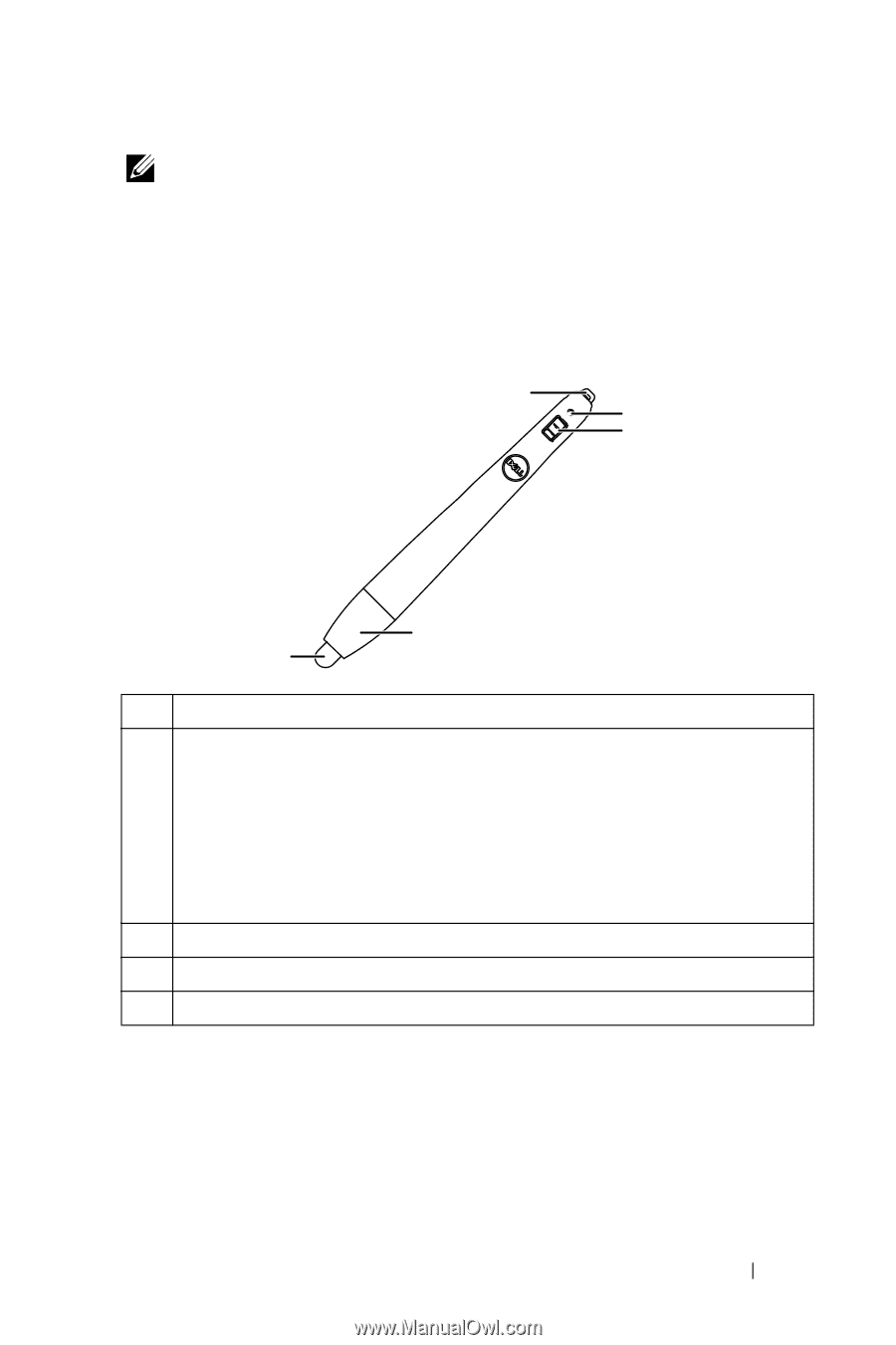
Using Interactive Pen (Only for S560P)
17
NOTE:
For better accuracy, you should set to "Projector Only"
display mode before calibration. More details about touch function
and calibration in different display modes, please go to "S560T
Touch setup Guide" Troubleshooting Q2.
About Your Interactive Pen
The interactive pen allows user to
interact with projected content in the
same fashion as a mouse input.
1
Power switch
2
Power indicator
As you turn on the pen, the power indicator flashes a few seconds
and goes off.
Green: Normal operation
Red: Battery is low
No light: Battery is empty
3
Wrist strap holder
4
Battery compartment access. Turn to open and replace batteries.
5
Pen tip
1
2
4
3
5