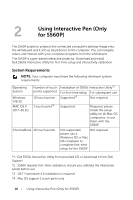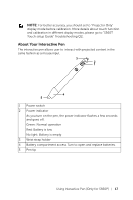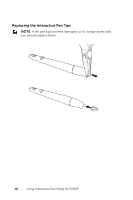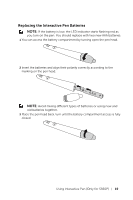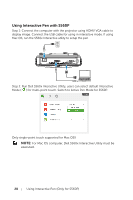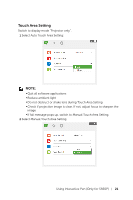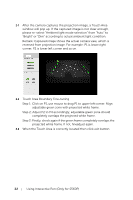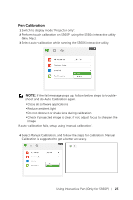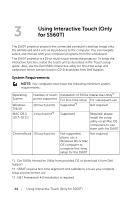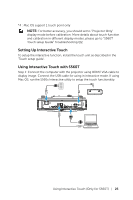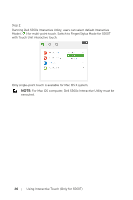Dell S560P Interactive Projector Users Guide - Page 21
Touch Area Setting - manual
 |
View all Dell S560P manuals
Add to My Manuals
Save this manual to your list of manuals |
Page 21 highlights
Touch Area Setting Switch to display mode "Projector only". 1 Select Auto Touch Area Setting: NOTE: •Quit all software applications •Reduce ambient light •Do not obstruct or shake lens during Touch Area Setting •Check if projection image is clear. If not, adjust focus to sharpen the image •If fail message pops up, switch to Manual Touch Area Setting. 2 Select Manual Touch Area Setting: Using Interactive Pen (Only for S560P) 21

Using Interactive Pen (Only for S560P)
21
Touch Area Setting
Switch to display mode "Projector only".
1
Select Auto Touch Area Setting:
NOTE:
•
Quit all software applications
•
Reduce ambient light
•
Do not obstruct or shake lens during Touch Area Setting
•
Check if projection image is clear. If not, adjust focus to sharpen the
image
•
If fail message pops up, switch to Manual Touch Area Setting.
2
Select Manual Touch Area Setting: