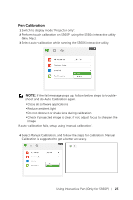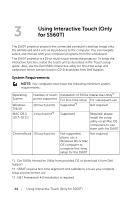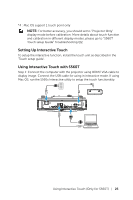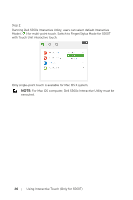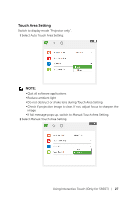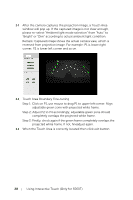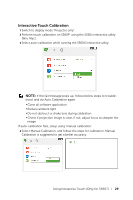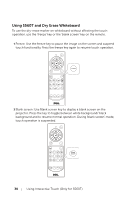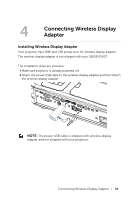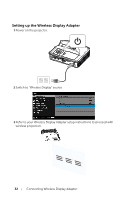Dell S560P Interactive Projector Users Guide - Page 28
Touch Area Boundary Fine-tuning, adjustable green zone with projected white frame.
 |
View all Dell S560P manuals
Add to My Manuals
Save this manual to your list of manuals |
Page 28 highlights
2-1 After the camera captures the projection image, a Touch Area window will pop up. If the captured image is not clear enough, please re-select "Ambient light mode selection" from "Auto" to "Bright" or "Dim" according to actual ambient light condition. Remark: Captured image shows the actual camera view, which is reversed from projection image. For example: P1 is lower right corner, P2 is lower left corner and so on. 2-2 Touch Area Boundary Fine-tuning Step 1: Click on P1, use mouse to drag P1 to upper left corner. Align adjustable green zone with projected white frame. Step 2: Adjust P2 to P4 accordingly; adjustable green zone should completely overlaps the projected white frame. Step 3: Finally, check again if the green frame completely overlaps the projected white frame. If not, fineadjust again. 2-3 When the Touch Area is correctly located then click exit button. 28 Using Interactive Touch (Only for S560T)