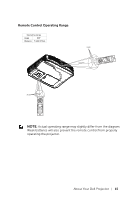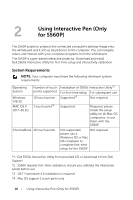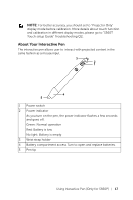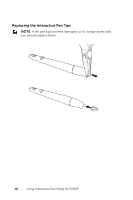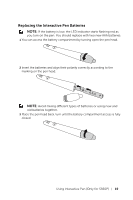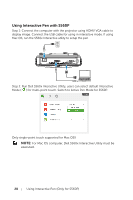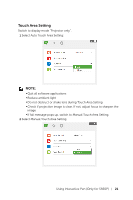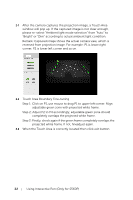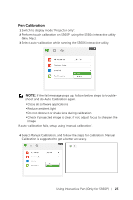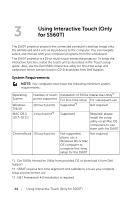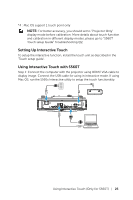Dell S560P Interactive Projector Users Guide - Page 20
Using Interactive Pen with S560P, Step 2. Run Dell S560x Interactive Utility
 |
View all Dell S560P manuals
Add to My Manuals
Save this manual to your list of manuals |
Page 20 highlights
Using Interactive Pen with S560P Step 1: Connect the computer with the projector using HDMI/ VGA cable to display image. Connect the USB cable for using in interactive mode. If using Mac OS, run the S560x Interactive utility to setup the pen. MOLEX MOLEX Step 2. Run Dell S560x Interactive Utility, users can select default Interactive Mode ( ) for multi-point touch. Switch to Active Pen Mode for S560P. Only single-point touch supported for Mac OSX NOTE: For Mac OS computer, Dell S560x Interactive Utility must be executed. 20 Using Interactive Pen (Only for S560P)
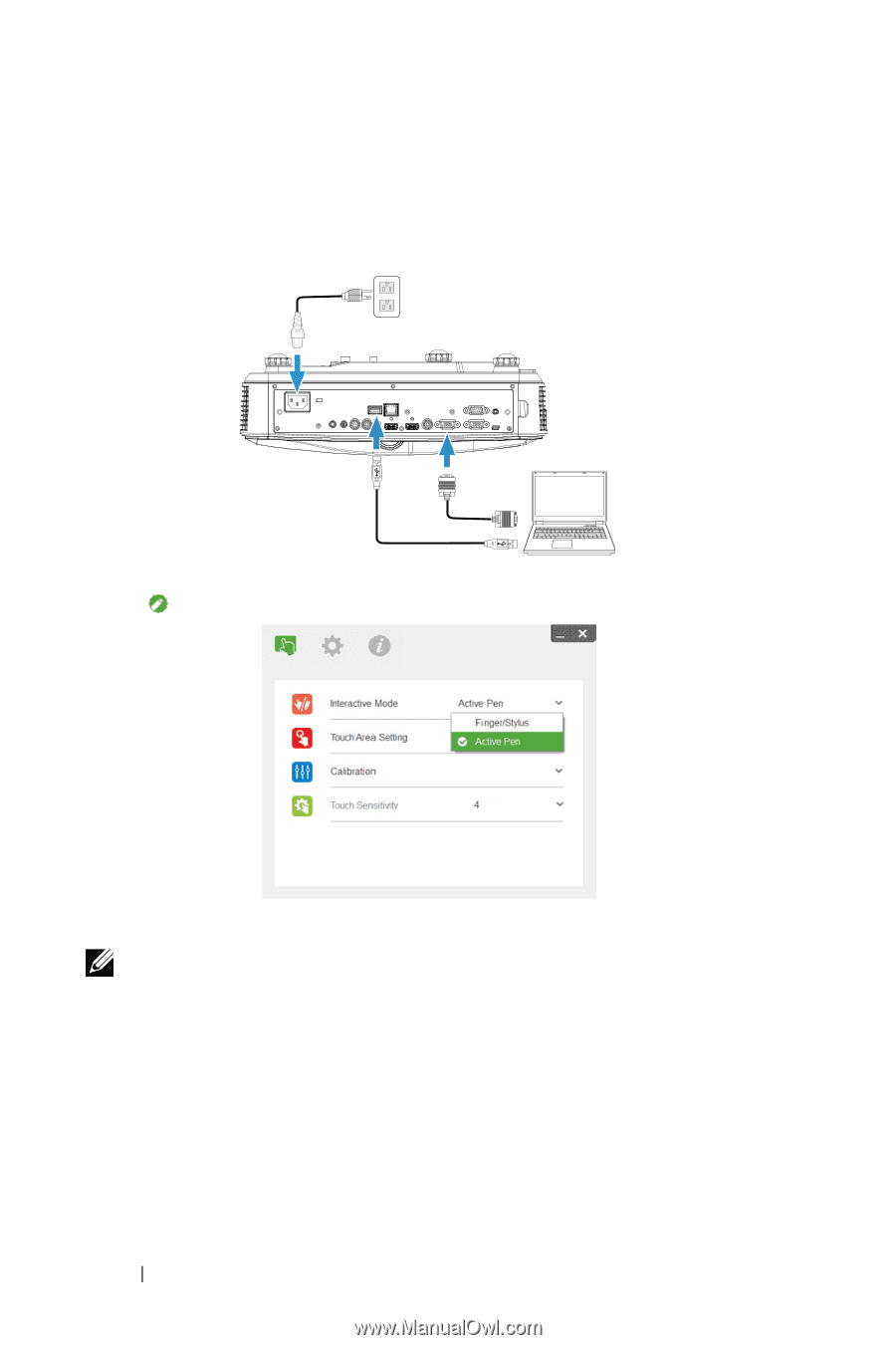
20
Using Interactive Pen (Only for S560P)
Using Interactive Pen with S560P
Step 1: Connect the computer with the projector using HDMI/ VGA cable to
display image. Connect the USB cable for using in interactive mode. If using
Mac OS, run the S560x Interactive utility to setup the pen.
Step 2. Run Dell S560x Interactive Utility, users can select default Interactive
Mode (
) for multi-point touch. Switch to Active Pen Mode for S560P.
Only single-point touch supported for Mac OSX
NOTE:
For Mac OS computer, Dell S560x Interactive Utility must be
executed.