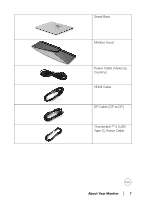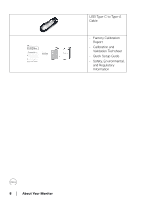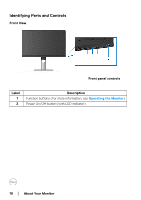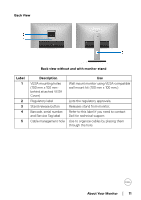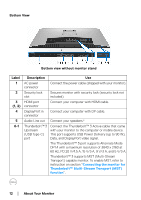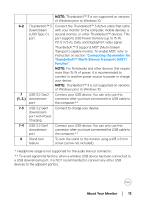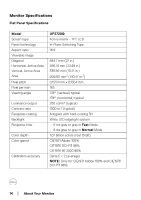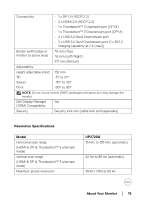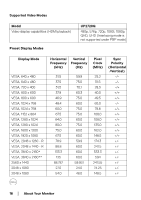Dell UP2720Q Users Guide - Page 11
Back View, Back view without and with monitor stand, Label, Description, and Service Tag label
 |
View all Dell UP2720Q manuals
Add to My Manuals
Save this manual to your list of manuals |
Page 11 highlights
Back View Back view without and with monitor stand Label 1 2 3 4 5 Description VESA mounting holes (100 mm x 100 mmbehind attached VESA Cover) Regulatory label Stand release button Barcode, serial number, and Service Tag label Cable management hole Use Wall mount monitor using VESA-compatible wall mount kit (100 mm x 100 mm.) Lists the regulatory approvals. Releases stand from monitor. Refer to this label if you need to contact Dell for technical support. Use to organize cables by placing them through the hole. About Your Monitor │ 11
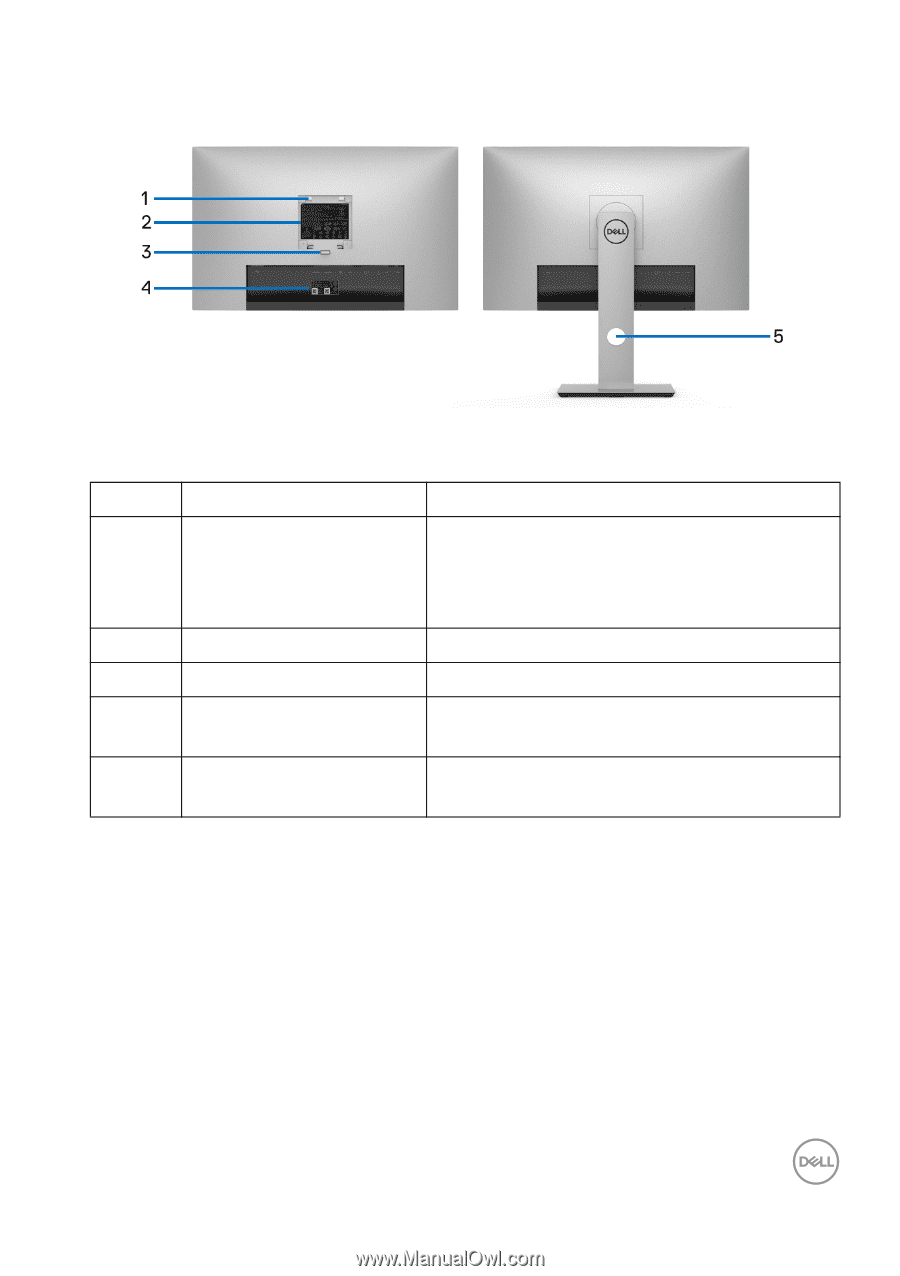
About Your Monitor±
±
│
± ± 11
Back View
Back view without and with monitor stand
Label
Description
Use
1
VESA mounting holes
(100 mm x 100 mm-
behind attached VESA
Cover)
Wall mount monitor using VESA-compatible
wall mount kit (100 mm x 100 mm.)
2
Regulatory label
Lists the regulatory approvals.
3
Stand release button
Releases stand from monitor.
4
Barcode, serial number,
and Service Tag label
Refer to this label if you need to contact
Dell for technical support.
5
Cable management hole
Use to organize cables by placing them
through the hole.