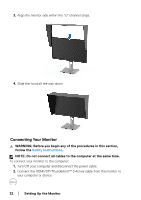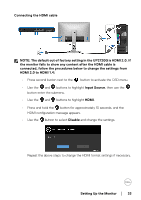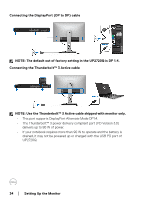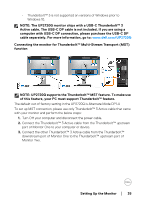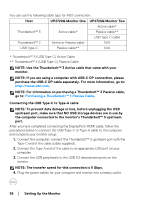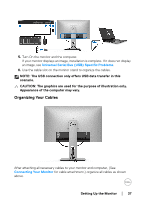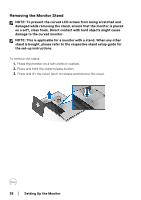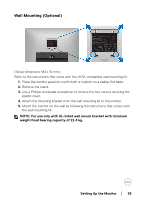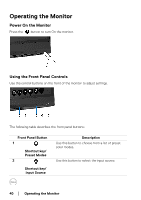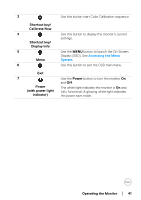Dell UP2720Q Users Guide - Page 37
Organizing Your Cables, Universal Serial Bus USB Specific Problems, Connecting Your Monitor
 |
View all Dell UP2720Q manuals
Add to My Manuals
Save this manual to your list of manuals |
Page 37 highlights
5. Turn On the monitor and the computer. If your monitor displays an image, installation is complete. If it does not display an image, see Universal Serial Bus (USB) Specific Problems. 6. Use the cable slot on the monitor stand to organize the cables. NOTE: The USB connection only offers USB data transfer in this scenario. CAUTION: The graphics are used for the purpose of illustration only. Appearance of the computer may vary. Organizing Your Cables After attaching all necessary cables to your monitor and computer, (See Connecting Your Monitor for cable attachment,) organize all cables as shown above. Setting Up the Monitor │ 37

Setting Up the Monitor
±±
│
± ± 37
5.
Turn On the monitor and the computer.
If your monitor displays an image, installation is complete. If it does not display
an image, see
Universal Serial Bus (USB) Specific Problems
.
6.
Use the cable slot on the monitor stand to organize the cables.
NOTE: The USB connection only offers USB data transfer in this
scenario.
CAUTION:
The graphics are used for the purpose of illustration only.
Appearance of the computer may vary.
Organizing Your Cables
After attaching all necessary cables to your monitor and computer, (See
Connecting Your Monitor
for cable attachment,) organize all cables as shown
above.