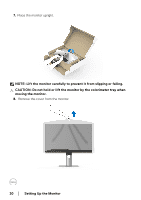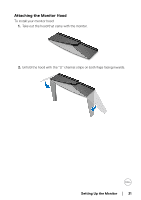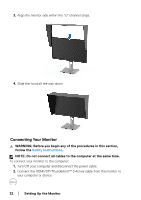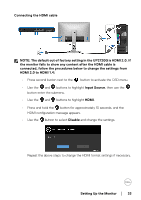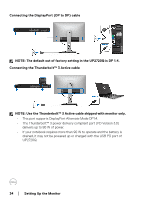Dell UP2720Q Users Guide - Page 29
the monitor., Press the stand down till it snaps into place.
 |
View all Dell UP2720Q manuals
Add to My Manuals
Save this manual to your list of manuals |
Page 29 highlights
5. Lift the cover, as shown, to expose the VESA area for stand assembly. 6. Attach the stand assembly to the monitor. a. Fit the two tabs on the upper part of the stand to the groove on the back of the monitor. b. Press the stand down till it snaps into place. Setting Up the Monitor │ 29

Setting Up the Monitor
±±
│
± ± 29
5.
Lift the cover, as shown, to expose the VESA area for stand assembly.
6.
Attach the stand assembly to the monitor.
a.
Fit the two tabs on the upper part of the stand to the groove on the back of
the monitor.
b.
Press the stand down till it snaps into place.