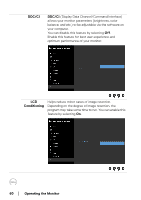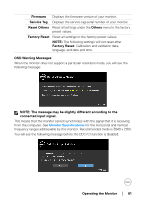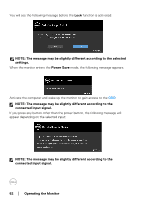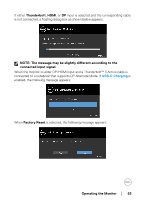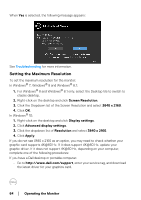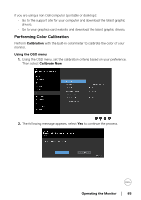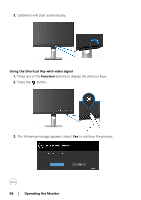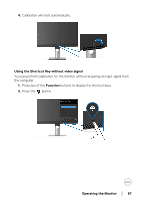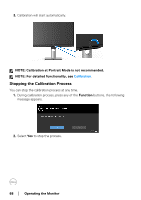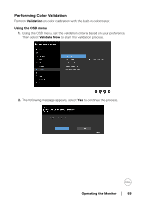Dell UP2720Q Users Guide - Page 65
Performing Color Calibration, Calibration, Using the OSD menu, Calibrate Now
 |
View all Dell UP2720Q manuals
Add to My Manuals
Save this manual to your list of manuals |
Page 65 highlights
If you are using a non-Dell computer (portable or desktop): • Go to the support site for your computer and download the latest graphic drivers. • Go to your graphics card website and download the latest graphic drivers. Performing Color Calibration Perform Calibration with the built-in colorimeter to calibrate the color of your monitor. Using the OSD menu 1. Using the OSD menu, set the calibration criteria based on your preference. Then select Calibrate Now. 2. The following message appears, select Yes to continue the process. Operating the Monitor │ 65

Operating the Monitor±
±
│
± ± 65
If you are using a non-Dell computer (portable or desktop):
•
Go to the support site for your computer and download the latest graphic
drivers.
•
Go to your graphics card website and download the latest graphic drivers.
Performing Color Calibration
Perform
Calibration
with the built-in colorimeter to calibrate the color of your
monitor.
Using the OSD menu
1.
Using the OSD menu, set the calibration criteria based on your preference.
Then select
Calibrate Now
.
2.
The following message appears, select
Yes
to continue the process.