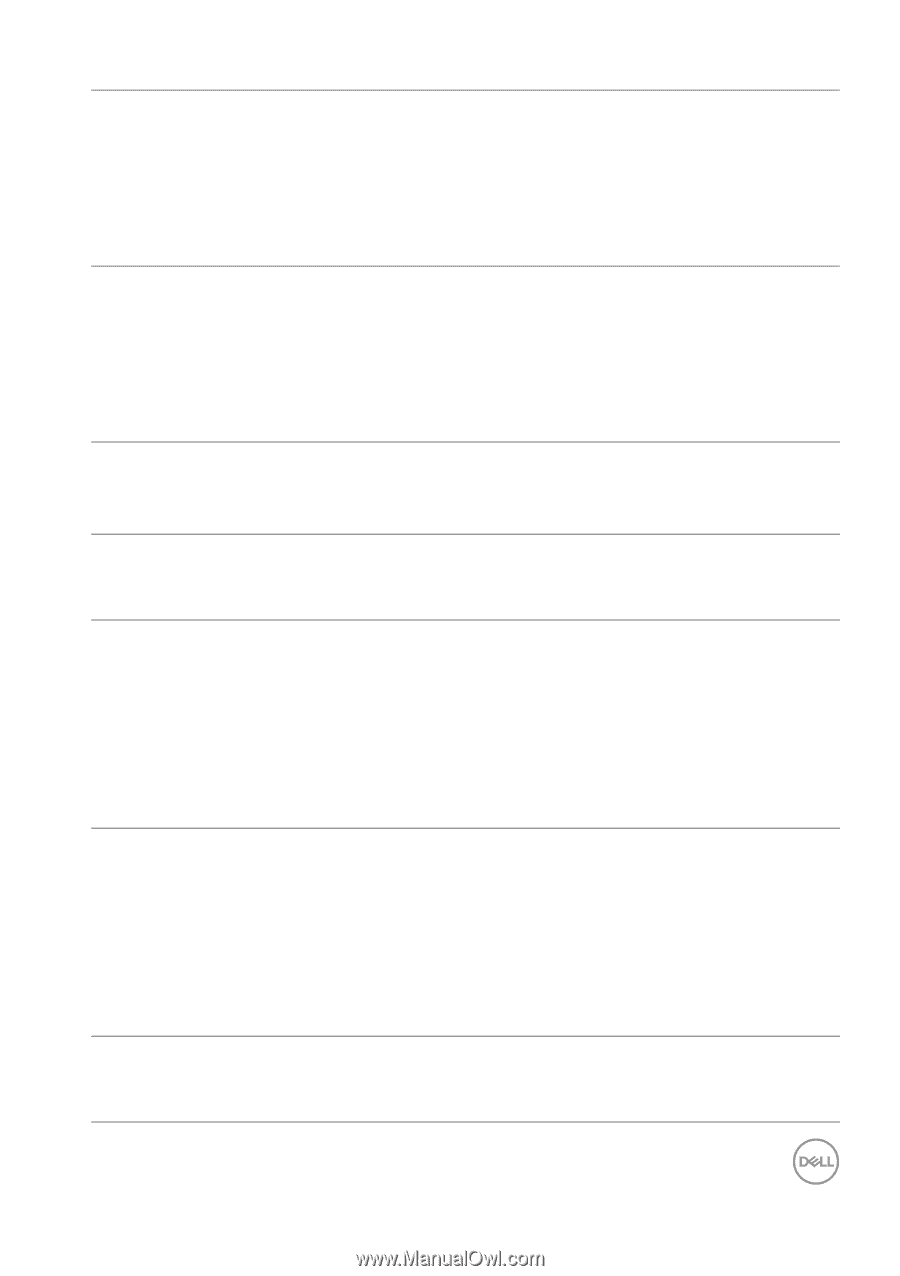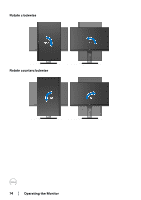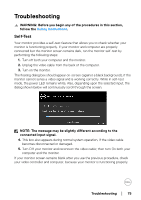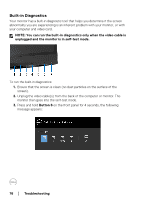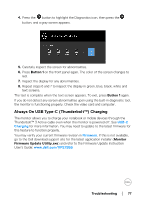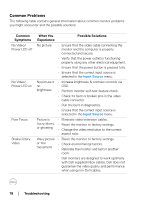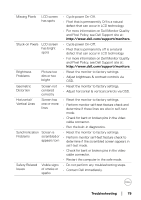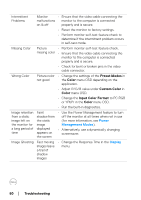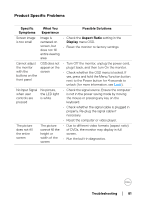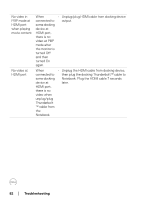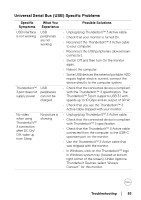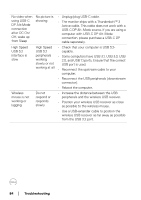Dell UP2720Q Users Guide - Page 79
For more information on Dell Monitor Quality, Contact Dell immediately.
 |
View all Dell UP2720Q manuals
Add to My Manuals
Save this manual to your list of manuals |
Page 79 highlights
Missing Pixels LCD screen has spots • Cycle power On-Off. • Pixel that is permanently Off is a natural defect that can occur in LCD technology. • For more information on Dell Monitor Quality and Pixel Policy, see Dell Support site at: http://www.dell.com/support/monitors. Stuck-on Pixels LCD screen has bright spots • Cycle power On-Off. • Pixel that is permanently off is a natural defect that can occur in LCD technology. • For more information on Dell Monitor Quality and Pixel Policy, see Dell Support site at: http://www.dell.com/support/monitors. Brightness Problems Picture too dim or too bright • Reset the monitor to factory settings. • Adjust brightness & contrast controls via OSD. Geometric Distortion Screen not centered correctly • Reset the monitor to factory settings. • Adjust horizontal & vertical controls via OSD. Horizontal/ Vertical Lines Screen has one or more lines • Reset the monitor to factory settings. • Perform monitor self-test feature check and determine if these lines are also in self-test mode. • Check for bent or broken pins in the video cable connector. • Run the built-in diagnostics. Synchronization Screen is • Reset the monitor to factory settings. Problems scrambled or • Perform monitor self-test feature check to appears torn determine if the scrambled screen appears in self-test mode. • Check for bent or broken pins in the video cable connector. • Restart the computer in the safe mode. Safety Related Visible signs • Do not perform any troubleshooting steps. Issues of smoke or • Contact Dell immediately. sparks Troubleshooting │ 79