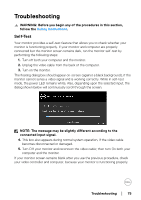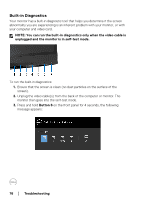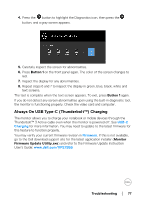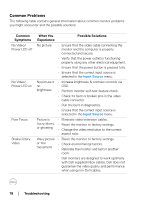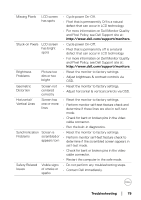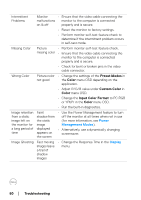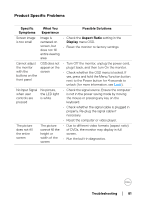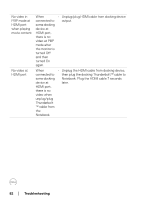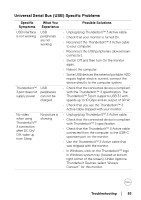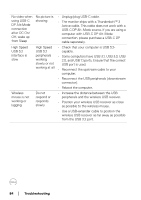Dell UP2720Q Users Guide - Page 80
Preset Modes, Color, Custom Color, Input Color Format, Power, Management Modes, Display
 |
View all Dell UP2720Q manuals
Add to My Manuals
Save this manual to your list of manuals |
Page 80 highlights
Intermittent Problems Monitor • Ensure that the video cable connecting the malfunctions monitor to the computer is connected on & off properly and is secure. • Reset the monitor to factory settings. • Perform monitor self-test feature check to determine if the intermittent problem occurs in self-test mode. Missing Color Picture • Perform monitor self-test feature check. missing color • Ensure that the video cable connecting the monitor to the computer is connected properly and is secure. • Check for bent or broken pins in the video cable connector. Wrong Color Picture color • Change the settings of the Preset Modes in not good the Color menu OSD depending on the application. • Adjust R/G/B value under Custom Color in Color menu OSD. • Change the Input Color Format to PC RGB or YPbPr in the Color menu OSD. • Run the built-in diagnostics. Image retention from a static image left on the monitor for a long period of time Faint shadow from the static image displayed appears on the screen • Use the Power Management feature to turn off the monitor at all times when not in use (for more information, see Power Management Modes). • Alternatively, use a dynamically changing screensaver. Image Ghosting Fast moving images leave a trail of shadow images • Change the Response Time in the Display menu. 80 │ Troubleshooting