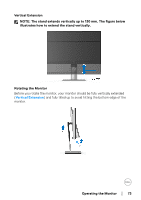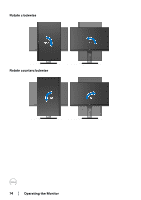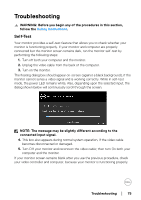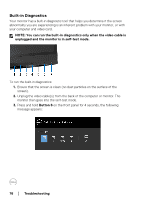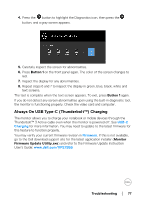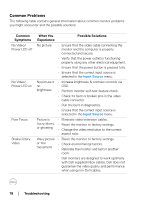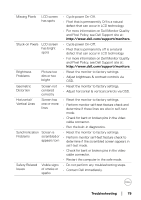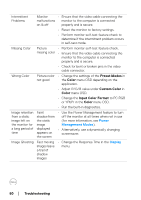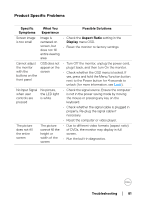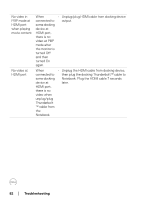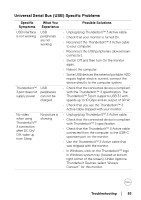Dell UP2720Q Users Guide - Page 78
Common Problems, Common, Symptoms, What You, Experience, Possible Solutions
 |
View all Dell UP2720Q manuals
Add to My Manuals
Save this manual to your list of manuals |
Page 78 highlights
Common Problems The following table contains general information about common monitor problems you might encounter and the possible solutions: Common Symptoms No Video/ Power LED off No Video/ Power LED on Poor Focus Shaky/Jittery Video What You Experience Possible Solutions No picture • Ensure that the video cable connecting the monitor and the computer is properly connected and secure. • Verify that the power outlet is functioning properly using any other electrical equipment. • Ensure that the power button is pressed fully. • Ensure that the correct input source is selected in the Input Source menu. No picture or • Increase brightness & contrast controls via no OSD. brightness • Perform monitor self-test feature check. • Check for bent or broken pins in the video cable connector. • Run the built-in diagnostics. • Ensure that the correct input source is selected in the Input Source menu. Picture is fuzzy, blurry, or ghosting • Eliminate video extension cables. • Reset the monitor to factory settings. • Change the video resolution to the correct aspect ratio. Wavy picture • Reset the monitor to factory settings. or fine movement • Check environmental factors. • Relocate the monitor and test in another room. • Dell monitors are designed to work optimally with Dell supplied inbox cables. Dell does not guarantee the video quality and performance when using non-Dell cables. 78 │ Troubleshooting