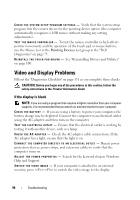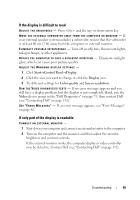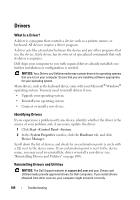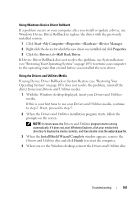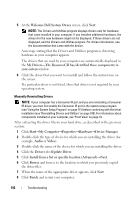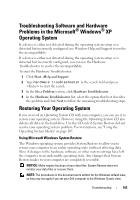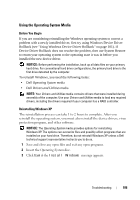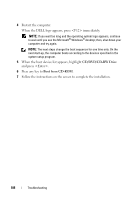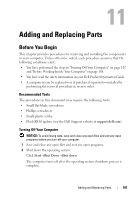Dell Vostro 500 Owner's Manual - Page 103
Troubleshooting Software and Hardware, Problems in the Microsoft, Windows, Operating System,
 |
View all Dell Vostro 500 manuals
Add to My Manuals
Save this manual to your list of manuals |
Page 103 highlights
Troubleshooting Software and Hardware Problems in the Microsoft® Windows® XP Operating System If a device is either not detected during the operating system setup or is detected but incorrectly configured, use Windows Help and Support to resolve the incompatibility: If a device is either not detected during the operating system setup or is detected but incorrectly configured, you can use the Hardware Troubleshooter to resolve the incompatibility. To start the Hardware Troubleshooter: 1 Click Start→Help and Support. 2 Type hardware troubleshooter in the search field and press to start the search. 3 In the Fix a Problem section, click Hardware Troubleshooter. 4 In the Hardware Troubleshooter list, select the option that best describes the problem and click Next to follow the remaining troubleshooting steps. Restoring Your Operating System If you received an Operating System CD with your computer, you can use it to restore your operating system. However, using the Operating System CD also deletes all data on the hard drive. Use the CD only if System Restore did not resolve your operating system problem. For instructions, see "Using the Operating System Media" on page 105. Using Microsoft Windows System Restore The Windows operating system provides System Restore to allow you to return your computer to an earlier operating state (without affecting data files) if changes to the hardware, software, or other system settings have left the computer in an undesirable operating state. Any changes that System Restore makes to your computer are completely reversible. NOTICE: Make regular backups of your data files. System Restore does not monitor your data files or recover them. NOTE: The procedures in this document were written for the Windows default view, so they may not apply if you set your Dell computer to the Windows Classic view. Troubleshooting 103