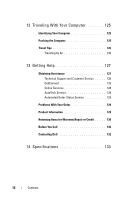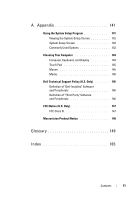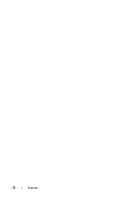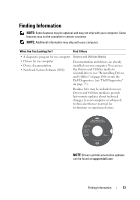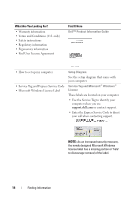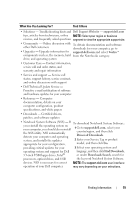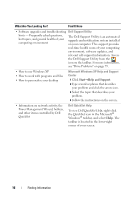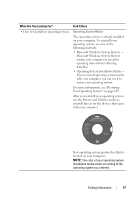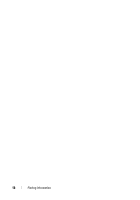Dell Vostro 500 Owner's Manual - Page 15
support.dell.com, Drivers & Downloads, Find Downloads, Downloads Search - specifications
 |
View all Dell Vostro 500 manuals
Add to My Manuals
Save this manual to your list of manuals |
Page 15 highlights
What Are You Looking For? Find It Here • Solutions - Troubleshooting hints and Dell Support Website - support.dell.com tips, articles from technicians, online NOTE: Select your region or business courses, and frequently asked questions segment to view the appropriate support site. • Community - Online discussion with To obtain documentation and software other Dell customers downloads for your computer, go to • Upgrades - Upgrade information for support.dell.com and select Vostro™ components such as, the memory, hard from the Notebooks category. drive, and operating system • Customer Care - Contact information, service call and order status, and warranty and repair information • Service and support - Service call status, support history, service contract, and online discussions with support • Dell Technical Update Service - Proactive e-mail notification of software and hardware updates for your computer • Reference - Computer documentation, details on your computer configuration, product specifications, and white papers • Downloads - Certified drivers, patches, and software updates • Notebook System Software (NSS) - If To download Notebook System Software: you reinstall the operating system on your computer, you should also reinstall the NSS utility. NSS automatically detects your computer and operating 1 Go to support.dell.com, select your country/region, and then click Drivers & Downloads. system, and installs the updates 2 Enter your Service Tag or product appropriate for your configuration, model, and then click Go. providing critical updates for your 3 Select your operating system and operating system and support for Dell 3.5-inch USB floppy drives, Intel® language, and then click Find Downloads, or under Downloads Search, search for processors, optical drives, and USB the keyword Notebook System Software. devices. NSS is necessary for correct NOTE: The support.dell.com user interface operation of your Dell computer. may vary depending on your selections. Finding Information 15