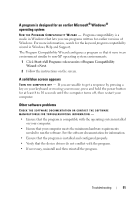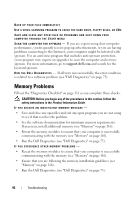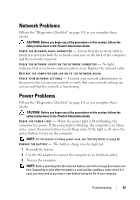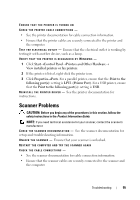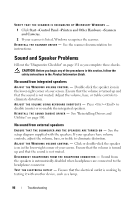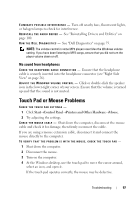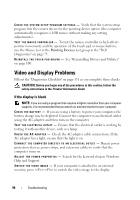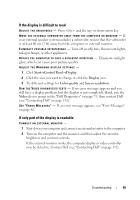Dell Vostro 500 Owner's Manual - Page 94
Printer Problems
 |
View all Dell Vostro 500 manuals
Add to My Manuals
Save this manual to your list of manuals |
Page 94 highlights
C H E C K T H E B A T T E R Y S T A T U S L I G H T - If the battery status light flashes amber or is a steady amber, the battery charge is low or depleted. Connect the computer to an electrical outlet. If the battery status light flashes blue and amber, the battery is too hot to charge. Shut down the computer, disconnect the computer from the electrical outlet, and then let the battery and computer cool to room temperature. If the battery status light rapidly flashes amber, the battery may be defective. Contact Dell (see "Contacting Dell" on page 132). C H E C K T H E B A T T E R Y T E M P E R A T U R E - If the battery temperature is below 0°C (32°F), the computer will not start. TEST THE ELECTRICAL OUTLET - Ensure that the electrical outlet is working by testing it with another device, such as a lamp. CHECK THE AC ADAPTER - Check the AC adapter cable connections. If the AC adapter has a light, ensure that the light is on. C O N N E C T T H E C O M P U T E R D I R E C T L Y T O A N E L E C T R I C A L O U T L E T - Bypass power protection devices, power strips, and extension cables to verify that the computer turns on. EL I M I N A T E P O S S I B L E I N T E R F E R E N C E - Turn off nearby fans, fluorescent lights, halogen lamps, or other appliances. A D J U S T T H E P O W E R P R O P E R T I E S - See "Configuring Power Management Settings" on page 51. R E S E A T THE MEMORY M O D U L E S - If the computer power light turns on, but the display remains blank, reinstall the memory modules (see "Memory" on page 116). Printer Problems Fill out the "Diagnostics Checklist" on page 131 as you complete these checks. CAUTION: Before you begin any of the procedures in this section, follow the safety instructions in the Product Information Guide. NOTE: If you need technical assistance for your printer, contact the printer's manufacturer. C H E C K T H E P R I N T E R D O C U M E N T A T I O N - See the printer documentation for setup and troubleshooting information. 94 Troubleshooting