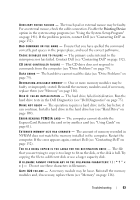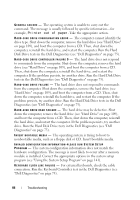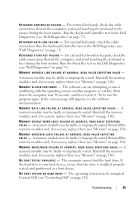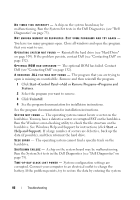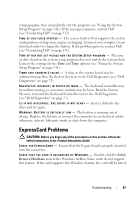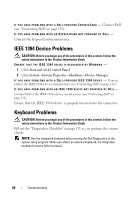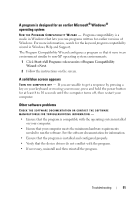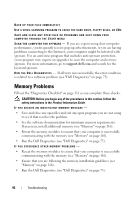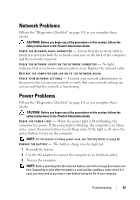Dell Vostro 500 Owner's Manual - Page 88
IEEE 1394 Device Problems, Keyboard Problems
 |
View all Dell Vostro 500 manuals
Add to My Manuals
Save this manual to your list of manuals |
Page 88 highlights
I F Y O U H A V E P R O B L E M S W I T H A D E L L - P R O V I D E D E X P R E S S C A R D - Contact Dell (see "Contacting Dell" on page 132). IF YOU HAVE PROBLEMS WITH AN EXPRESSCARD NOT PROVIDED BY DELL - Contact the ExpressCard manufacturer. IEEE 1394 Device Problems CAUTION: Before you begin any of the procedures in this section, follow the safety instructions in the Product Information Guide. ENSURE THAT THE IEEE 1394 DEVICE IS RECOGNIZED BY WINDOWS - 1 Click Start and click Control Panel. 2 Click System→System Properties→Hardware→Device Manager. I F Y O U H A V E P R O B L E M S W I T H A D E L L - P R O V I D E D I E E E 1 3 9 4 D E V I C E - Contact Dell or the IEEE 1394a device manufacturer (see "Contacting Dell" on page 132). IF YOU HAVE PROBLEMS WITH AN IEEE 1394 DEVICE NOT PROVIDED BY DELL - Contact Dell or the IEEE 1394a device manufacturer (see "Contacting Dell" on page 132). Ensure that the IEEE 1394a device is properly inserted into the connector. Keyboard Problems CAUTION: Before you begin any of the procedures in this section, follow the safety instructions in the Product Information Guide. Fill out the "Diagnostics Checklist" on page 131 as you perform the various checks. NOTE: Use the integrated keyboard when running the Dell Diagnostics or the system setup program. When you attach an external keyboard, the integrated keyboard remains fully functional. 88 Troubleshooting