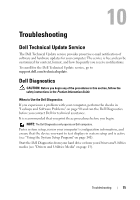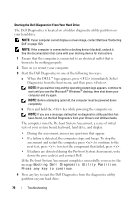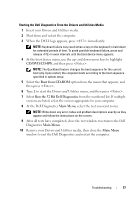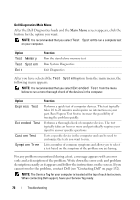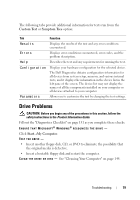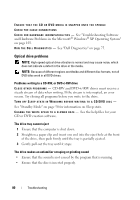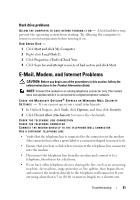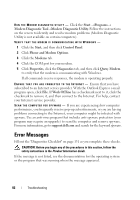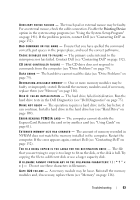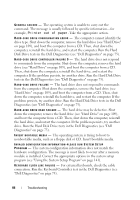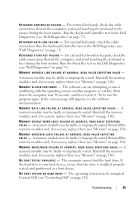Dell Vostro 500 Owner's Manual - Page 80
Optical drive problems
 |
View all Dell Vostro 500 manuals
Add to My Manuals
Save this manual to your list of manuals |
Page 80 highlights
ENSURE THAT THE CD OR DVD MEDIA IS SNAPPED ONTO THE SPINDLE CHECK THE CABLE CONNECTIONS C H E C K F O R H A R D W A R E I N C O M P A T I B I L I T I E S - See "Troubleshooting Software and Hardware Problems in the Microsoft® Windows® XP Operating System" on page 103. R U N THE DELL D I A G N O S T I C S - See "Dell Diagnostics" on page 75. Optical drive problems NOTE: High-speed optical drive vibration is normal and may cause noise, which does not indicate a defect in the drive or the media. NOTE: Because of different regions worldwide and different disc formats, not all DVD titles work in all DVD drives. Problems writing to a CD-RW, or DVD+/-RW drive C LOSE OTHER PROGRAMS - CD-RW and DVD+/-RW drives must receive a steady stream of data when writing. If the stream is interrupted, an error occurs. Try closing all programs before you write to the drive. TURN OFF SLEEP STATE IN WINDOWS BEFORE WRITING TO A CD/DVD DISC - See "Standby Mode" on page 50 for information on Sleep state. C H A N G E T H E W R I T E S P E E D T O A S L O W E R R A T E - See the help files for your CD or DVD creation software. The drive tray cannot eject 1 Ensure that the computer is shut down. 2 Straighten a paper clip and insert one end into the eject hole at the front of the drive, then push firmly until the tray is partially ejected. 3 Gently pull out the tray until it stops. The drive makes an unfamiliar scraping or grinding sound • Ensure that the sound is not caused by the program that is running. • Ensure that the disc is inserted properly. 80 Troubleshooting