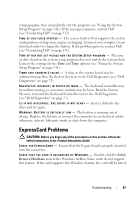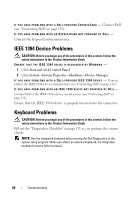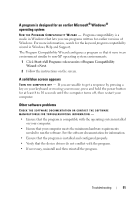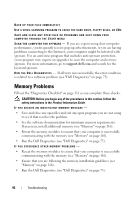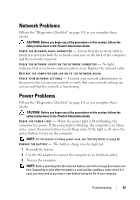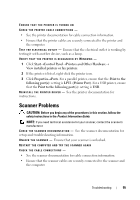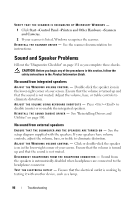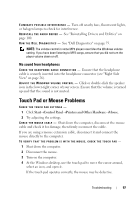Dell Vostro 500 Owner's Manual - Page 92
Memory Problems
 |
View all Dell Vostro 500 manuals
Add to My Manuals
Save this manual to your list of manuals |
Page 92 highlights
BACK UP YOUR FILES IMMEDIATELY USE A VIRUS-SCANNING PROGRAM TO CHECK THE HARD DRIVE, FLOPPY DISKS, OR CDS SAVE AND CLOSE ANY OPEN FILES OR PROGRAMS AND SHUT DOWN YOUR COMPUTER THROUGH THE START MENU S C A N T H E C O M P U T E R F O R S P Y W A R E - If you are experiencing slow computer performance, you frequently receive pop-up advertisements, or you are having problems connecting to the Internet, your computer might be infected with spyware. Use an anti-virus program that includes anti-spyware protection (your program may require an upgrade) to scan the computer and remove spyware. For more information, go to support.dell.com and search for the keyword spyware. RUN THE DELL DIAGNOSTICS - If all tests run successfully, the error condition is related to a software problem (see "Dell Diagnostics" on page 75). Memory Problems Fill out the "Diagnostics Checklist" on page 131 as you complete these checks. CAUTION: Before you begin any of the procedures in this section, follow the safety instructions in the Product Information Guide. IF YOU RECEIVE AN INSUFFICIENT MEMORY MESSAGE - • Save and close any open files and exit any open programs you are not using to see if that resolves the problem. • See the software documentation for minimum memory requirements. If necessary, install additional memory (see "Memory" on page 116). • Reseat the memory modules to ensure that your computer is successfully communicating with the memory (see "Memory" on page 116). • Run the Dell Diagnostics (see "Dell Diagnostics" on page 75). IF YOU EXPERIENCE OTHER MEMORY PROBLEMS - • Reseat the memory modules to ensure that your computer is successfully communicating with the memory (see "Memory" on page 116). • Ensure that you are following the memory installation guidelines (see "Memory" on page 116). • Run the Dell Diagnostics (see "Dell Diagnostics" on page 75). 92 Troubleshooting