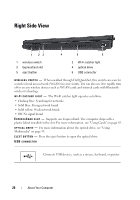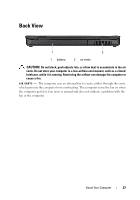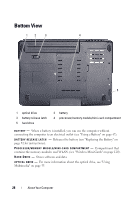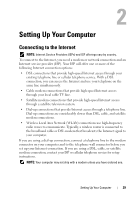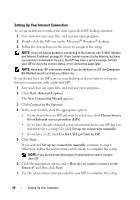Dell Vostro 500 Owner's Manual - Page 25
Caution, Notice
 |
View all Dell Vostro 500 manuals
Add to My Manuals
Save this manual to your list of manuals |
Page 25 highlights
CAUTION: The AC adapter works with electrical outlets worldwide. However, power connectors and power strips vary among countries. Using an incompatible cable or improperly connecting the cable to the power strip or electrical outlet may cause fire or equipment damage. NOTICE: When you disconnect the AC adapter cable from the computer, grasp the connector, not the cable itself, and pull firmly, but gently to help prevent damage to the cable. NOTE: Plug the power cord and the adapter firmly in, and ensure that the green light is on. USB CONNECTORS Connect USB devices, such as a mouse, keyboard, or printer. VIDEO CONNECTOR Connects video devices, such as a monitor. NETWORK CONNECTOR (RJ-45) Connects the computer to a network. The two lights next to the connector indicate status and activity of wired network connections. For information on using the network adapter, see the device user guide supplied with your computer. MODEM CONNECTOR (RJ-11) Connect the telephone line to the modem connector. For information on using the modem, see the modem documentation available online. IEEE 1394 CONNECTOR - Connects devices supporting IEEE 1394a high-speed transfer rates, such as some digital video cameras. HARD DRIVE - Stores software and data. About Your Computer 25