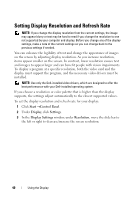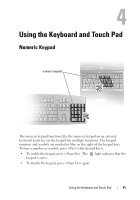Dell Vostro 500 Owner's Manual - Page 45
Customizing the Touch Pad
 |
View all Dell Vostro 500 manuals
Add to My Manuals
Save this manual to your list of manuals |
Page 45 highlights
Customizing the Touch Pad You can use the Mouse Properties window to disable the touch pad or adjust the touch pad settings. 1 Click Start, and then click Control Panel. 2 Click Keyboard. 3 In the Mouse Properties window: • Click the Device Select tab to disable the touch pad. • Click the Touch Pad tab to adjust touch pad settings. 4 Click OK to save the settings and close the window. Using the Keyboard and Touch Pad 45

Using the Keyboard and Touch Pad
45
Customizing the Touch Pad
You can use the Mouse Properties window to disable the touch pad or adjust
the touch pad settings.
1
Click
Start
,
and then click
Control
Panel
.
2
Click
Keyboard
.
3
In the
Mouse Properties
window:
•
Click the
Device Select
tab to disable the touch pad.
•
Click the
Touch Pad
tab to adjust touch pad settings.
4
Click
OK
to save the settings and close the window.