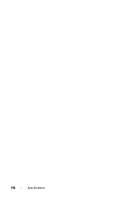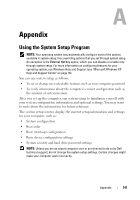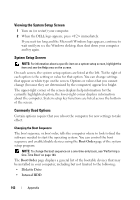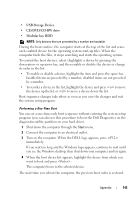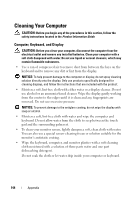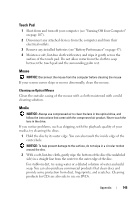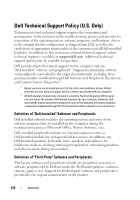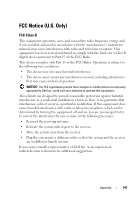Dell Vostro 500 Owner's Manual - Page 145
Touch Pad, Mouse, Media
 |
View all Dell Vostro 500 manuals
Add to My Manuals
Save this manual to your list of manuals |
Page 145 highlights
Touch Pad 1 Shut down and turn off your computer (see "Turning Off Your Computer" on page 107). 2 Disconnect any attached devices from the computer and from their electrical outlets. 3 Remove any installed batteries (see "Battery Performance" on page 47). 4 Moisten a soft, lint-free cloth with water, and wipe it gently across the surface of the touch pad. Do not allow water from the cloth to seep between the touch pad and the surrounding palm rest. Mouse NOTICE: Disconnect the mouse from the computer before cleaning the mouse If your screen cursor skips or moves abnormally, clean the mouse. Cleaning an Optical Mouse Clean the outside casing of the mouse with a cloth moistened with a mild cleaning solution. Media NOTICE: Always use compressed air to clean the lens in the optical drive, and follow the instructions that come with the compressed air product. Never touch the lens in the drive. If you notice problems, such as skipping, with the playback quality of your media, try cleaning the discs. 1 Hold the disc by its outer edge. You can also touch the inside edge of the center hole. NOTICE: To help prevent damage to the surface, do not wipe in a circular motion around the disc. 2 With a soft, lint-free cloth, gently wipe the bottom of the disc (the unlabeled side) in a straight line from the center to the outer edge of the disc. For stubborn dirt, try using water or a diluted solution of water and mild soap. You can also purchase commercial products that clean discs and provide some protection from dust, fingerprints, and scratches. Cleaning products for CDs are also safe to use on DVDs. Appendix 145