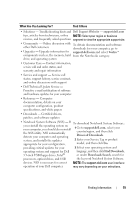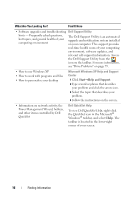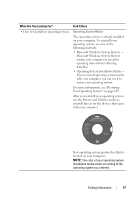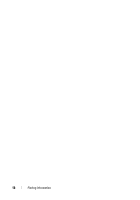Dell Vostro 500 Owner's Manual - Page 20
If the computer stops responding, press and hold the power button until the, computer turns off
 |
View all Dell Vostro 500 manuals
Add to My Manuals
Save this manual to your list of manuals |
Page 20 highlights
1 display 3 media control buttons (7) 5 touch pad 7 analog microphone 9 headphone connectors (2) 11 device status lights 2 power button 4 keyboard 6 8-in-1 media card reader 8 microphone connector 10 touch pad buttons (2) 12 keyboard status lights D I S P L A Y - For more information about your display, see "Using the Display" on page 39. P O W E R B U T T O N - Press the power button to turn on the computer or exit a power management mode (see "Configuring Power Management Settings" on page 50). NOTICE: To avoid losing data, turn off your computer by performing a Microsoft® Windows® operating system shutdown rather than by pressing the power button. If the computer stops responding, press and hold the power button until the computer turns off completely (may take several seconds). M E D I A C O N T R O L B U T T O N S - Control CD, DVD, and Media Player playback. Mute the sound Turn the volume down Turn the volume up Play or pause Play the previous track Play the next track Stop K E Y B O A R D - For more information about the keyboard, see "Using the Keyboard and Touchpad" on page 41. T O U C H P A D - Provides the functionality of a mouse (see "Touch Pad" on page 43). 20 About Your Computer