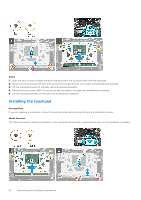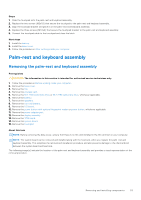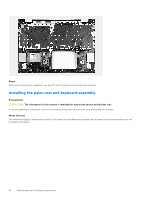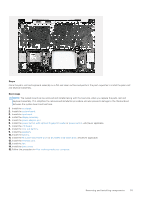Dell Vostro 16 5630 Service Manual - Page 51
Touchpad, Removing the touchpad
 |
View all Dell Vostro 16 5630 manuals
Add to My Manuals
Save this manual to your list of manuals |
Page 51 highlights
13. Replace the two screws (M2x4) that secure the Type-C port-bracket to the system board. 14. Connect the power-adapter port cable to the system board. 15. Adhere the tapes that secure the power-adapter port cable to the system board. 16. Connect the display cable from the system board and close the latch. 17. Adhere the tape that secures the display-cable connector latch to the system board. 18. Connect the power-adapter port cable to the system board. 19. Adhere the tapes that secure the power-adapter port cable to the system board. 20. Connect the display cable to the system board and close the latch. 21. Adhere the tape that secures the display-cable connector latch to the system board. 22. Close the right display hinge and align the screw holes on the right display hinge with the screw holes on the palm-rest and keyboard assembly. 23. Replace the three screws (M2.5x5) that secure the right display hinge to the palm-rest and keyboard assembly. Next steps 1. Install the heat sink for computers shipped with a NVIDIA GeForce RTX 2050 Ti graphics card or heat sink for computers shipped without a discrete graphics card, whichever applicable. 2. Install the wireless card. 3. Install the M.2 2230 solid-state drive or M.2 2280 solid-state drive, whichever applicable. 4. Install the base cover. 5. Follow the procedure in After working inside your computer. Touchpad Removing the touchpad Prerequisites CAUTION: The information in this section is intended for authorized service technicians only. 1. Follow the procedure in Before working inside your computer. 2. Remove the base cover. 3. Remove the battery. About this task NOTE: Before removing the base cover, ensure that there is no SD card installed in the SD card slot on your computer. The following image(s) indicate the location of the touchpad and provides a visual representation of the removal procedure. Removing and installing components 51