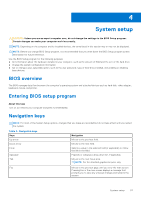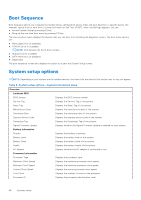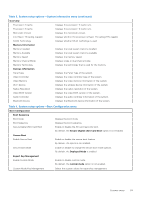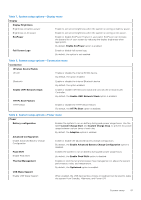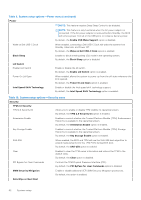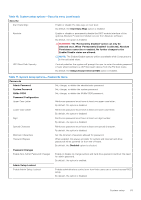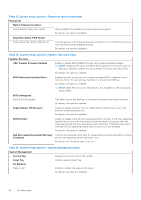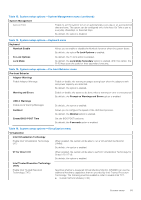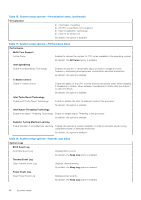Dell Vostro 16 5630 Service Manual - Page 61
Table 7. System setup options-Display menu, Enable Advanced Battery Charge Configuration
 |
View all Dell Vostro 16 5630 manuals
Add to My Manuals
Save this manual to your list of manuals |
Page 61 highlights
Table 7. System setup options-Display menu Display Display Brightness Brightness on battery power Brightness on AC power EcoPower Enable to set screen brightness when the system is running on battery power. Enable to set screen brightness when the system is running on AC power. Enable or disable EcoPower Feature in your panel. EcoPower can increase the battery life of your system by reducing the display brightness when appropriate. By default, Enable EcoPower option is enabled. Full Screen Logo Enable or disable full screen logo. By default, the option is not enabled. Table 8. System setup options-Connection menu Connection Wireless Device Enable WLAN Enable or disable the internal WLAN device. By default, the option enabled. Bluetooth Enable or disable the internal Bluetooth device By default, the option enabled. Enable UEFI Network Stack Enable or disable UEFI Network Stack and controls the on-board LAN Controller. By default, the Enable UEFI Network Stack option is enabled. HTTPs Boot Feature HTTPs Boot Enable or disable the HTTPs Boot feature. By default, the HTTPs Boot option is disabled. Table 9. System setup options-Power menu Power Battery configuration Enables the system to run on battery during peak power usage hours. Use the table Custom Charge Start and Custom Charge Stop, to prevent AC power usage between certain times of each day. By default, the Adaptive option is enabled. Advanced Configuration Enable Advanced Battery Charge Configuration Enable or disable the advanced battery charge configuration. By default, the Enable Advanced Battery Charge Configuration option is disabled. Peak Shift Enable Peak Shift Enables the system to run on battery during peak power usage hours. By default, the Enable Peak Shift option is disabled. Thermal Management Enables to cool the fan and processor heat management to adjust the system performance, noise, and temperature. By default, the Optimized option is enabled. USB Wake Support Enable USB Wake Support When enabled, the USB devices like a mouse or keyboard can be used to wake the system from Standby, Hibernate, and Power Off. System setup 61