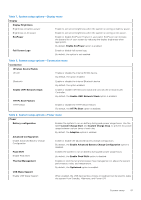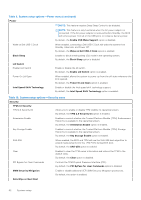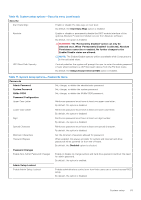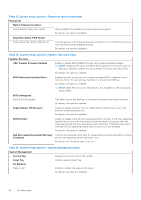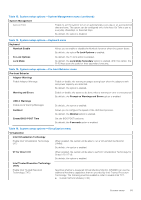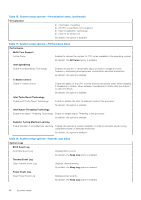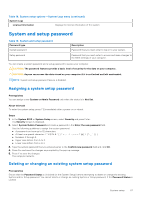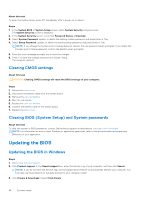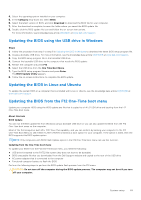Dell Vostro 16 5630 Service Manual - Page 65
Table 16. System setup options-Virtualization menu
 |
View all Dell Vostro 16 5630 manuals
Add to My Manuals
Save this manual to your list of manuals |
Page 65 highlights
Table 13. System setup options-System Management menu (continued) System Management Auto on Time Enable to set the system to turn on automatically every day or on a preselected date and time. This option can be configured only if the Auto On Time is set to Everyday, Weekdays, or Selected Days. By default, the option is disabled. Table 14. System setup options-Keyboard menu Keyboard Numlock Enable Allows you to enable or disable the Numlock function when the system boots. By default, the option Fn Lock Options is enabled. Fn Lock Options Lock Mode By default, the Fn lock option is enabled. By default, the Lock Mode Secondary option is enabled. With this option, the F1-F2 keys scan the code for their secondary functions. Table 15. System setup options-Pre-boot Behavior menu Pre-boot Behavior Adapter Warnings Enable Adapter Warnings Enable or disable the warning messages during boot when the adapters with less power capacity are detected. By default, the option is enabled. Warning and Errors Enable or disable the action to be done when a warning or error is encountered. By default, the Prompt on Warnings and Errors option is enabled. USB-C Warnings Enable Dock Warning Messages By default, the option is enabled. Fastboot Allows you to configure the speed of the UEFI boot process. By default, the Minimal option is enabled. Extend BIOS POST Time Set the BIOS POST load time. By default, the 0 seconds option is enabled. Table 16. System setup options-Virtualization menu Virtualization Intel Virtualization Technology Enable Intel Virtualization Technology (VT) When enabled, the system will be able to run a Virtual Machine Monitor (VMM). By default, the option is enabled. VT for Direct I/O When enabled, the system will be able to perform Virtualization Technology for Direct I/O (VT-d). By default, the option is enabled. Intel Trusted Execution Technology (TXT) Enable Intel Trusted Execution Technology (TXT) Specifies whether a measured Virtual Machine Monitor (MVMM) can use the additional hardware capabilities that are provided by Intel Trusted Execution Technology. The following must be enabled in order to enable Intel TXT. ● Trusted Platform Module (TPM) System setup 65