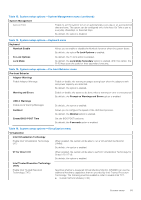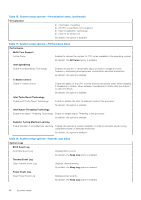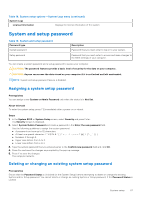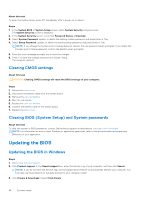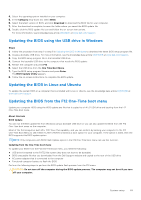Dell Vostro 16 5630 Service Manual - Page 70
Steps, Flash from file, Submit, Update BIOS, System setup
 |
View all Dell Vostro 16 5630 manuals
Add to My Manuals
Save this manual to your list of manuals |
Page 70 highlights
Steps 1. From a turn off state, insert the USB drive where you copied the flash into a USB port of the computer. 2. Turn on the computer and press F12 to access the One-Time Boot Menu, select BIOS Update using the mouse or arrow keys then press Enter. The flash BIOS menu is displayed. 3. Click Flash from file. 4. Select external USB device. 5. Select the file and double-click the flash target file, and then click Submit. 6. Click Update BIOS. The computer restarts to flash the BIOS. 7. The computer will restart after the BIOS update is completed. 70 System setup

Steps
1.
From a turn off state, insert the USB drive where you copied the flash into a USB port of the computer.
2.
Turn on the computer and press F12 to access the One-Time Boot Menu, select BIOS Update using the mouse or arrow keys
then press Enter.
The flash BIOS menu is displayed.
3.
Click
Flash from file
.
4.
Select external USB device.
5.
Select the file and double-click the flash target file, and then click
Submit
.
6.
Click
Update BIOS
. The computer restarts to flash the BIOS.
7.
The computer will restart after the BIOS update is completed.
70
System setup