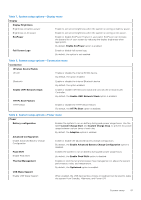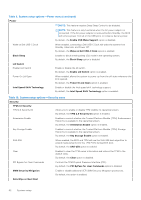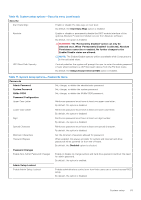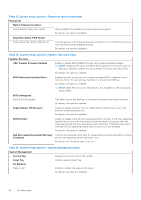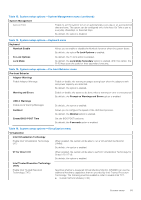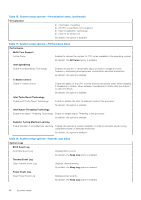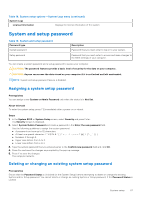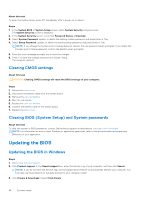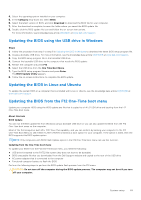Dell Vostro 16 5630 Service Manual - Page 66
Table 16. System setup options-Virtualization menu continued
 |
View all Dell Vostro 16 5630 manuals
Add to My Manuals
Save this manual to your list of manuals |
Page 66 highlights
Table 16. System setup options-Virtualization menu (continued) Virtualization ● Intel Hyper-Threading ● All CPU cores (Multi-Core Support) ● Intel Virtualization Technology ● Intel VT for Direct I/O By default, the option is disabled. Table 17. System setup options-Performance menu Performance Multi Core Support Active Cores Enables to change the number of CPU cores available to the operating system. By default, the All Cores option is enabled. Intel SpeedStep Enable Intel SpeedStep Technology Enables the system to dynamically adjust processor voltage and core frequency, decreasing average power consumption and heat production. By default, the option is enabled. C-States Control Enable C-State Control Enable the ability of the CPU to enter and exit low power state. When disabled, it disabled all C-states. When enabled, it enabled all C-states that the chipset or platform allows. By default, the option is enabled. Intel Turbo Boost Technology Enable Intel Turbo Boost Technology Enable or disable the Intel TurboBoost mode of the processor. By default, the option is enabled. Intel Hyper-Threading Technology Enable Intel Hyper-Threading Technology Enable or disable Hyper-Threading in the processor. By default, the option is enabled. Dynamic Tuning:Machine Learning Enable Dynamic Tuning:Machine Learning Enables the operating system capability to enhance dynamic power tuning capabilities based on detected workloads. By default, the option is disabled. Table 18. System setup options-System Logs menu System Logs BIOS Event Log Clear Bios Event Log Displays BIOS events. By default, the Keep Log option is enabled. Thermal Event Log Clear Thermal Event Log Displays Thermal events. By default, the Keep Log option is enabled. Power Event Log Clear Power Event Log Displays power events. By default, the Keep Log option is enabled. 66 System setup