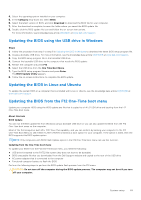Dell Vostro 16 5630 Service Manual - Page 74
LCD Built-in Self Test (BIST), Recovering the operating system, How to invoke LCD BIST Test
 |
View all Dell Vostro 16 5630 manuals
Add to My Manuals
Save this manual to your list of manuals |
Page 74 highlights
Table 21. LED error codes Blinking Pattern Possible Problem Amber White 2 1 CPU Failure 2 8 LCD Power Rail Failure 1 1 TPM Detection Failure 2 4 Unrecoverable SPI Failure 4. If there is no failure with the system board, the LCD will cycle through the solid color screens described in the LCD-BIST section for 30 seconds and then power off. LCD Built-in Self Test (BIST) Dell laptops have a built-in diagnostic tool that helps you determine if the screen abnormality you are experiencing is an inherent problem with the LCD (screen) of the Dell laptop or with the video card (GPU) and PC settings. When you notice screen abnormalities like flickering, distortion, clarity issues, fuzzy or blurry image, horizontal or vertical lines, color fade etc., it is always a good practice to isolate the LCD (screen) by running the Built-In Self Test (BIST). How to invoke LCD BIST Test 1. Power off the Dell laptop. 2. Disconnect any peripherals that are connected to the laptop. Connect only the AC adapter (charger) to the laptop. 3. Ensure that the LCD (screen) is clean (no dust particles on the surface of the screen). 4. Press and hold D key and Power on the laptop to enter LCD built-in self test (BIST) mode. Continue to hold the D key, until the system boots up. 5. The screen will display solid colors and change colors on the entire screen to white, black, red, green, and blue twice. 6. Then it will display the colors white, black and red. 7. Carefully inspect the screen for abnormalities (any lines, fuzzy color or distortion on the screen). 8. At the end of the last solid color (red), the system will shut down. NOTE: Dell SupportAssist Pre-boot diagnostics upon launch, initiates an LCD BIST first, expecting a user intervention confirm functionality of the LCD. Recovering the operating system When your computer is unable to boot to the operating system even after repeated attempts, it automatically starts Dell SupportAssist OS Recovery. Dell SupportAssist OS Recovery is a standalone tool that is preinstalled in all Dell computers installed with Windows operating system. It consists of tools to diagnose and troubleshoot issues that may occur before your computer boots to the operating system. It enables you to diagnose hardware issues, repair your computer, back up your files, or restore your computer to its factory state. You can also download it from the Dell Support website to troubleshoot and fix your computer when it fails to boot into their primary operating system due to software or hardware failures. For more information about the Dell SupportAssist OS Recovery, see Dell SupportAssist OS Recovery User's Guide at www.dell.com/serviceabilitytools. Click SupportAssist and then, click SupportAssist OS Recovery. WiFi power cycle About this task If your computer is unable to access the internet due to WiFi connectivity issues a WiFi power cycle procedure may be performed. The following procedure provides the instructions on how to conduct a WiFi power cycle: 74 Troubleshooting