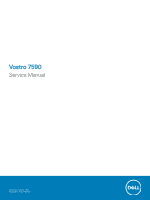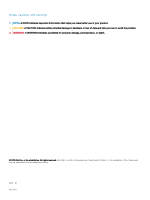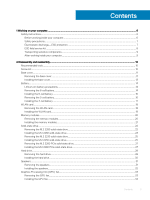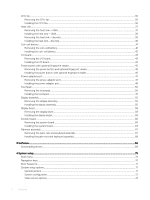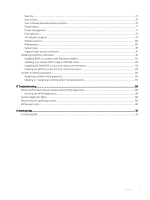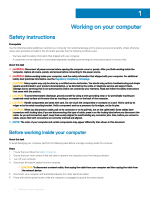Dell Vostro 7590 Service Manual
Dell Vostro 7590 Manual
 |
View all Dell Vostro 7590 manuals
Add to My Manuals
Save this manual to your list of manuals |
Dell Vostro 7590 manual content summary:
- Dell Vostro 7590 | Service Manual - Page 1
Vostro 7590 Service Manual Regulatory Model: P83F Regulatory Type: P83F001 - Dell Vostro 7590 | Service Manual - Page 2
of data and tells you how to avoid the problem. WARNING: A WARNING indicates a potential for property damage, personal injury, or death. © 2019 Dell Inc. or its subsidiaries. All rights reserved. Dell, EMC, and other trademarks are trademarks of Dell Inc. or its subsidiaries. Other trademarks may be - Dell Vostro 7590 | Service Manual - Page 3
on your computer...6 Safety instructions...6 Before working inside your computer...6 Safety precautions...7 Electrostatic discharge-ESD protection...7 ESD field service kit ...8 Transporting sensitive components...9 After working inside your computer...9 2 Disassembly and reassembly...10 Recommended - Dell Vostro 7590 | Service Manual - Page 4
assembly...67 Removing the palm-rest and keyboard assembly 67 Installing the palm-rest and keyboard assembly...68 3 Software...69 Downloading drivers...69 4 System setup...70 Boot menu...70 Navigation keys...70 Boot Sequence...71 System setup options...71 General options...71 System configuration - Dell Vostro 7590 | Service Manual - Page 5
77 Post behavior...78 Virtualization support...79 Wireless options...80 Maintenance system BIOS using a USB flash drive 82 Updating the Dell BIOS in Linux and Ubuntu environments 83 Flashing the BIOS an existing system setup password 87 5 Troubleshooting...88 Enhanced Pre-Boot System Assessment ( - Dell Vostro 7590 | Service Manual - Page 6
only perform troubleshooting and simple repairs as authorized in your product documentation, or as directed by the online or telephone service and support team. Damage due to servicing that is not authorized by Dell is not covered by your warranty. Read and follow the safety instructions that came - Dell Vostro 7590 | Service Manual - Page 7
disassembly instructions. Observe an ESD field service kit when working inside any obvious, such as intermittent problems or a shortened product life Dell products, the sensitivity to static damage is now higher than in previous Dell to recognize and troubleshoot is the intermittent (also - Dell Vostro 7590 | Service Manual - Page 8
and protective anti-static mat at all times when servicing Dell products. In addition, it is critical that technicians keep sensitive parts separate from all insulator parts while performing service and that they use anti-static bags for transporting sensitive components. 8 Working on your computer - Dell Vostro 7590 | Service Manual - Page 9
parts to be returned to Dell, it is critical to and point your toes out. 2 Tighten stomach muscles. Abdominal muscles support your spine when you lift, offsetting the force of the load. techniques in reverse to set the load down. After working inside your computer About this task After you complete - Dell Vostro 7590 | Service Manual - Page 10
procedures in this document require the following tools: • Phillips #0 screwdriver • Phillips #1 screwdriver • Plastic scribe NOTE: The #0 screw driver is for screws 0-1 and the #1 screw driver is for screws 2-4 Screw list NOTE: When removing screws from a component, it is recommended to note the - Dell Vostro 7590 | Service Manual - Page 11
M2x4 1 System board Palm rest and keyboard M2x4 6 assembly Base cover Removing the base cover Prerequisite 1 Follow the procedure in Before working inside your computer. About this task The figure indicates the location of the base cover and provides a visual representation of the removal - Dell Vostro 7590 | Service Manual - Page 12
Steps 1 Remove the five screws (M2x5) that secure the base cover to the palm-rest and keyboard assembly. 2 Loosen the three captive screws that secure the base cover to the palm-rest and keyboard assembly. 12 Disassembly and reassembly - Dell Vostro 7590 | Service Manual - Page 13
assembly. 3 Replace the five screws (M2x5) that secure the base cover to the palm-rest and keyboard assembly. Next step 1 Follow the procedure in After working inside your computer. Disassembly and reassembly 13 - Dell Vostro 7590 | Service Manual - Page 14
battery. • Ensure any screws during the servicing of this product are not lost or , contact for assistance and further instructions. • If the battery gets Dell technical support for assistance. See www.dell.com/ contactdell. • Always purchase genuine batteries from www.dell.com or authorized Dell - Dell Vostro 7590 | Service Manual - Page 15
Steps 1 Disconnect the battery cable from the system board. 2 Remove the seven screws (M2x4) that secure the battery to the palm-rest and keyboard assembly. 3 Lift the battery off the palm-rest and keyboard assembly. Installing the 6-cell battery Prerequisite If you are replacing a component, remove - Dell Vostro 7590 | Service Manual - Page 16
and keyboard assembly. 3 Connect the battery cable to the system board. Next steps 1 Install the base cover. 2 Follow the procedure in After working inside your computer. Removing the 3-cell battery NOTE: The battery type in your computer varies depending on the configuration ordered. Prerequisite - Dell Vostro 7590 | Service Manual - Page 17
Steps 1 Disconnect the battery cable from the system board. 2 Remove the four screws (M2x4) that secure the battery to the palm-rest and keyboard assembly. 3 Lift the battery off the palm-rest and keyboard assembly. Installing the 3-cell battery Prerequisite If you are replacing a component, remove - Dell Vostro 7590 | Service Manual - Page 18
to the system board. Next steps 1 Install the base cover. 2 Follow the procedure in After working inside your computer. WLAN card Removing the WLAN card Prerequisites 1 Follow the procedure in Before working inside your computer. 2 Remove the base cover. 3 Remove the battery. About this task The - Dell Vostro 7590 | Service Manual - Page 19
Steps 1 Remove the screw (M2x4) that secures the WLAN card bracket to the WLAN card. 2 Remove the WLAN card bracket from the WLAN card. 3 Disconnect the antenna cables from the WLAN card. 4 Slide and remove the WLAN card from the WLAN card slot. Installing the WLAN card Prerequisite If you are - Dell Vostro 7590 | Service Manual - Page 20
base cover. 3 Follow the procedure in After working inside your computer. Memory modules Removing the memory modules Prerequisites 1 Follow the procedure in Before working inside your computer. 2 Remove the base cover. 3 Disconnect - Dell Vostro 7590 | Service Manual - Page 21
Steps 1 Lift the mylar and use your fingertips to carefully spread apart the securing-clips on each end of the memory-module slot until the memory module pops up. 2 Slide and remove the memory module off the memory module slot on the system board. Installing the memory modules Prerequisite If you - Dell Vostro 7590 | Service Manual - Page 22
. 2 Install the base cover. 3 Follow the procedure in After working inside your computer. Solid-state drive Removing the M.2 2280 solid-state drive Prerequisites 1 Follow the procedure in Before working inside your computer. 2 Remove the base cover. 3 Disconnect the - Dell Vostro 7590 | Service Manual - Page 23
Steps 1 Remove the two screws (M2x4) that secure the solid-state drive module shield to the palm-rest and keyboard assembly. 2 Slide and remove the solid-state drive module shield from the solid-state drive slot. 3 Slide and remove the solid-state drive module from the solid-state drive slot. - Dell Vostro 7590 | Service Manual - Page 24
The figure indicates the location of the solid-state drive and provides a visual representation of the installation procedure: Steps 1 If required, align the solid-state drive bracket to accommodate the M.2 2280 solid-state drive. 2 Align the notch on the solid-state drive module with the tab on the - Dell Vostro 7590 | Service Manual - Page 25
Connect the battery cable. 2 Install the base cover. 3 Follow the procedure in After working inside your computer. Removing the M.2 2230 solid-state drive Prerequisites 1 Follow the procedure in Before working inside your computer. 2 Remove the base cover. 3 Disconnect the battery cable. About this - Dell Vostro 7590 | Service Manual - Page 26
The figure indicates the location of the M.2 2230 solid-state drive and provides a visual representation of the installation procedure: Steps 1 If required, align the solid-state drive bracket to accommodate the M.2 2230 solid-state drive. 2 Align the notch on the solid-state drive module with the - Dell Vostro 7590 | Service Manual - Page 27
inside your computer. Removing the M.2 2280 PCIe solid-state drive Prerequisites 1 Follow the procedure in Before working inside your computer. 2 Remove the base cover. 3 Disconnect the battery cable. About this task The figure indicates the location of the M.2 2280 PCIe solid-state - Dell Vostro 7590 | Service Manual - Page 28
1 Connect the battery cable. 2 Install the base cover. 3 Follow the procedure in After working inside your computer. Hard drive Removing the hard drive Prerequisites 1 Follow the procedure in Before working inside your computer. 2 Remove the base cover. 3 Disconnect the battery cable. About this - Dell Vostro 7590 | Service Manual - Page 29
Steps 1 Open the latch and disconnect the hard-drive cable from the system board. 2 Remove the three screws (M2x4) that secure the hard-drive bracket to the palm-rest and keyboard assembly. 3 Lift the hard-drive assembly, along with its cable, off the palm-rest and keyboard assembly. 4 Disconnect - Dell Vostro 7590 | Service Manual - Page 30
Installing the hard drive Prerequisite If you are replacing a component, remove the existing component before performing the installation procedure. About this task The figure indicates the location of the hard drive and provides a visual representation of the installation procedure. NOTE: The hard - Dell Vostro 7590 | Service Manual - Page 31
steps 1 Connect the battery cable. 2 Install the base cover. 3 Follow the procedure in After working inside your computer. Speakers Removing the speakers Prerequisites 1 Follow the procedure in Before working inside your computer. 2 Remove the base cover. 3 Remove the battery. About this task The - Dell Vostro 7590 | Service Manual - Page 32
Steps 1 Disconnect the speaker cable from the system board. 2 Note the routing of the speaker cable and remove the speaker cable from the routing guides on the palm-rest and keyboard assembly. NOTE: Note the position of the rubber grommets before lifting the speakers. 3 Lift the speakers, along with - Dell Vostro 7590 | Service Manual - Page 33
palm-rest and keyboard assembly. 2 Route the speaker cable through the routing guides on the palm-rest and keyboard assembly. 3 Connect the speaker cable to 2 Install the base cover. 3 Follow the procedure in After working inside your computer. Graphics Processing Unit (GPU) fan Removing the GPU - Dell Vostro 7590 | Service Manual - Page 34
2 Remove the base cover. 3 Remove the battery. About this task The figure indicates the location of the GPU fan and provides a visual representation of the removal procedure. Steps 1 Remove the two (M2x4) screws that secure the GPU fan to the palm-rest and keyboard assembly. 2 Disconnect the GPU fan - Dell Vostro 7590 | Service Manual - Page 35
Next step 1 Install the battery. 2 Install the base cover. 3 Follow the procedure in After working inside your computer. CPU fan Removing the CPU fan Prerequisites 1 Follow the procedure in Before working inside your computer. 2 Remove the base cover. 3 Remove the battery. About this task The figure - Dell Vostro 7590 | Service Manual - Page 36
Steps 1 Remove the two (M2x4) screws that secure the CPU fan to the palm-rest and keyboard assembly. 2 Disconnect the CPU fan cable from the system board. 3 Slide and lift the CPU fan off the palm-rest and keyboard assembly. Installing the CPU fan Prerequisite If you are replacing a component, - Dell Vostro 7590 | Service Manual - Page 37
heat sink-UMA NOTE: The heat sink type in your computer varies depending on the configuration ordered. Prerequisites 1 Follow the procedure in Before working inside your computer. 2 Remove the base cover. 3 Remove the battery. 4 Remove the GPU fan. 5 Remove the CPU fan. About this task The figure - Dell Vostro 7590 | Service Manual - Page 38
Steps 1 In sequential order (as indicated on the heat sink), loosen the four captive screws that secure the heat sink to the system board. 2 Lift and remove the heat sink off the palm-rest and keyboard assembly. Installing the heat sink-UMA Prerequisite If you are replacing a component, remove the - Dell Vostro 7590 | Service Manual - Page 39
system board. Next step 1 Install the CPU fan. 2 Install the GPU fan. 3 Install the battery. 4 Install the base cover. 5 Follow the procedure in After working inside your computer. Removing the heat sink-discrete NOTE: The heat sink type in your computer varies depending on the configuration ordered - Dell Vostro 7590 | Service Manual - Page 40
Steps 1 In sequential order (as indicated on the heat sink), loosen the seven captive screws that secure the heat sink to the system board. 2 Lift and remove the heat sink off the system board. Installing the heat sink-discrete Prerequisite If you are replacing a component, remove the existing - Dell Vostro 7590 | Service Manual - Page 41
Install the base cover. 5 Follow the procedure in After working inside your computer. Coin-cell battery Removing the coin-cell battery Prerequisites 1 Follow the procedure in Before working inside your computer. 2 Remove the base cover. 3 Remove - Dell Vostro 7590 | Service Manual - Page 42
Steps 1 Disconnect the coin-cell battery cable from the I/O board. 2 Peel the coin-cell battery off the palm-rest and keyboard assembly. Installing the coin-cell battery Prerequisite If you are replacing a component, remove the existing component before performing the installation procedure. About - Dell Vostro 7590 | Service Manual - Page 43
. Next step 1 Install the battery. 2 Install the base cover. 3 Follow the procedure in After working inside your computer. I/O board Removing the I/O board Prerequisites 1 Follow the procedure in Before working inside your computer. 2 Remove the base cover. 3 Remove the battery. 4 Remove the GPU fan - Dell Vostro 7590 | Service Manual - Page 44
Steps 1 Open the latch and disconnect the I/O-board cable from the I/O board. 2 Open the latch and disconnect the fingerprint reader cable from the I/O board. 3 Disconnect the coin-cell battery cable from the I/O board. 4 Remove the three screws (M2x3) that secure the I/O board to the palm-rest and - Dell Vostro 7590 | Service Manual - Page 45
close the latch to secure the cable. Next step 1 Install the GPU fan. 2 Install the battery. 3 Install the base cover. 4 Follow the procedure in After working inside your computer. Power button with optional fingerprint reader Disassembly and reassembly 45 - Dell Vostro 7590 | Service Manual - Page 46
Removing the power button and optional fingerprint reader Prerequisites 1 Follow the procedure in Before working inside your computer. 2 Remove the base cover. 3 Remove the battery. 4 Remove the WLAN card. 5 Remove the GPU fan. 6 Remove the I/O board. About this task The - Dell Vostro 7590 | Service Manual - Page 47
the battery. 5 Install the base cover. 6 Follow the procedure in After working inside your computer. Power-adapter port Removing the power-adapter port Prerequisites 1 Follow the procedure in Before working inside your computer. 2 Remove the base cover. 3 Remove - Dell Vostro 7590 | Service Manual - Page 48
Steps 1 Remove the three screws (M2.5x5) that secure the left display hinge to the palm-rest and keyboard assembly. 2 Open the display hinges at an angle of 90 degrees. 3 Remove the screw (M2x4) that secures the power-adapter port to the palm-rest and keyboard assembly. 4 Disconnect the power- - Dell Vostro 7590 | Service Manual - Page 49
.5x5) that secure the left display hinge to the system board. Next step 1 Install the battery. 2 Install the base cover. 3 Follow the procedure in After working inside your computer. Disassembly and reassembly 49 - Dell Vostro 7590 | Service Manual - Page 50
Touchpad Removing the touchpad Prerequisites 1 Follow the procedure in Before working inside your computer. 2 Remove the base cover. 3 Remove the battery. 4 Remove the speakers. About this task The figure indicates the location of the touchpad and - Dell Vostro 7590 | Service Manual - Page 51
Steps 1 Remove the three (M2x3) screws that secure the touchpad bracket to the palm-rest and keyboard assembly. 2 Lift the touchpad bracket off the palm-rest and keyboard assembly. 3 Open the latch and disconnect the touchpad cable from the system board. 4 Remove the two (M1.6x2) screws that secure - Dell Vostro 7590 | Service Manual - Page 52
Install the base cover. 4 Follow the procedure in After working inside your computer. Display assembly Removing the display assembly Prerequisites 1 Follow the procedure in Before working inside your computer. 2 Remove the base cover. 3 Remove - Dell Vostro 7590 | Service Manual - Page 53
Disassembly and reassembly 53 - Dell Vostro 7590 | Service Manual - Page 54
Steps 1 Locate the display cable and display hinges on your computer. 2 Peel the tape that secures the display cable to the system board. 3 Open the latch and disconnect the display cable from the system board. 4 Remove the three screws (M2.5x5) that secure the left-display hinge to the system board - Dell Vostro 7590 | Service Manual - Page 55
7 Remove the palm-rest and keyboard assembly off the display assembly. Installing the display assembly Prerequisite If you are replacing a component, remove the existing component before performing the installation procedure. About this task The figure indicates the location of the component and - Dell Vostro 7590 | Service Manual - Page 56
56 Disassembly and reassembly - Dell Vostro 7590 | Service Manual - Page 57
adhere the tape to the system board. Next step 1 Install the WLAN card. 2 Install the battery. 3 Install the base cover. 4 Follow the procedure in After working inside your computer. Disassembly and reassembly 57 - Dell Vostro 7590 | Service Manual - Page 58
Display bezel Removing the display bezel Prerequisites 1 Follow the procedure in Before working inside your computer. 2 Remove the base cover. 3 Remove the battery. 4 Remove the WLAN card. 5 Remove the display assembly. About this task The figure indicates the - Dell Vostro 7590 | Service Manual - Page 59
bezel into place. Next step 1 Install the display assembly. 2 Install the WLAN card. 3 Install the battery. 4 Install the base cover. 5 Follow the procedure in After working inside your computer. Disassembly and reassembly 59 - Dell Vostro 7590 | Service Manual - Page 60
System board Removing the system board Prerequisites 1 Follow the procedure in Before working inside your computer. 2 Remove the base cover. 3 Remove the battery. 4 Remove the M.2 2280 solid-state drive. 5 Remove the M.2 2230 solid-state drive. 6 Remove the WLAN - Dell Vostro 7590 | Service Manual - Page 61
Disassembly and reassembly 61 - Dell Vostro 7590 | Service Manual - Page 62
62 Disassembly and reassembly - Dell Vostro 7590 | Service Manual - Page 63
Steps 1 Open the latch and disconnect the I/O-board cable from the system board. 2 Disconnect the power-adapter cable from the system board. 3 Disconnect the speaker cable from the system board. 4 Open the latch and disconnect the touchpad cable from the system board. 5 Open the latch and disconnect - Dell Vostro 7590 | Service Manual - Page 64
64 Disassembly and reassembly - Dell Vostro 7590 | Service Manual - Page 65
Disassembly and reassembly 65 - Dell Vostro 7590 | Service Manual - Page 66
Steps 1 Slide the ports on the system board into the slots on the palm-rest and keyboard assembly and align the screw holes on the system board with the screw holes on the palm-rest and keyboard assembly. 2 Replace the six screws (M2x4) that secure the system board to the palm-rest and keyboard - Dell Vostro 7590 | Service Manual - Page 67
inside your computer. Palmrest assembly Removing the palm-rest and keyboard assembly Prerequisites 1 Follow the procedure in Before working inside your computer. 2 Remove the base cover. 3 Remove the battery. 4 Remove the WLAN card. 5 Remove the hard drive. 6 Remove the GPU fan. 7 Remove the CPU - Dell Vostro 7590 | Service Manual - Page 68
. 10 Install the hard drive. 11 Install the WLAN card. 12 Install the battery. 13 Install the base cover. 14 Follow the procedure in After working inside your computer. 68 Disassembly and reassembly - Dell Vostro 7590 | Service Manual - Page 69
with instructions on how to install the drivers. Downloading drivers 1 Turn on the notebook. 2 Go to Dell.com/support. 3 Click Product Support, enter the Service Tag of your notebook, and then click Submit. NOTE: If you do not have the Service Tag, use the auto detect feature or manually browse - Dell Vostro 7590 | Service Manual - Page 70
program. Certain changes can make your computer work incorrectly. NOTE: Before you change BIOS Setup installed in your computer, such as the amount of RAM and the size of the hard drive. • and setup password Boot menu Press when the Dell logo appears to initiate a one-time boot menu with - Dell Vostro 7590 | Service Manual - Page 71
optical drive or hard drive). During the Power-on Self Test (POST), when the Dell logo appears, you can: • Access System Setup by pressing F2 key • Bring up the System Setup screen. System setup options NOTE: Depending on the laptop and its installed devices, the items listed in this section may - Dell Vostro 7590 | Service Manual - Page 72
On-By default, the RAID On option is enabled. NOTE: SATA is configured to support RAID mode. Allows you to enable or disable various drives on board. The options are: • SATA-0 • SATA-1 • M.2 PCIe SSD-0 • M.2 PCIe SSD-1 By default, all the options are enabled. This field controls whether hard drive - Dell Vostro 7590 | Service Manual - Page 73
Enable USB Boot Support • Enable External USB Port By default, all the options are enabled. NOTE: USB keyboard and mouse always work in the BIOS , the Enable Audio option is selected. The options are: • Enable Microphone • Enable Internal Speaker By default, all the options are enabled. Enables - Dell Vostro 7590 | Service Manual - Page 74
Video screen options Table 4. Video Option LCD Brightness Description Allows you to set the display brightness depending upon the power source. By default, Brightness On Battery is 50% and Brightness On AC is 100%. Security Table 5. Security Option Admin Password System Password Strong Password - Dell Vostro 7590 | Service Manual - Page 75
the BIOS module interface of the optional Absolute Persistence Module service from Absolute® Software. Allows you to prevent users from option is disabled. Master Password Lockout Allows you to disable master password support. • Enable Master Password Lockout By default, this option is disabled - Dell Vostro 7590 | Service Manual - Page 76
-By default, this option is disabled. Changes to the Secure Boot operation mode modifies the behavior of Secure Boot to allow evaluation of UEFI driver signatures. This options are: • Deployed Mode-By default, this option is enabled. • Audit Mode Allows you to enable or disable Expert Key Management - Dell Vostro 7590 | Service Manual - Page 77
Performance Table 8. Performance Option Multi Core Support Intel SpeedStep C-States Control Intel® TurboBoost™ Hyper-Thread Control Description This field specifies whether the process has one or all cores enabled. The performance of - Dell Vostro 7590 | Service Manual - Page 78
Allows you to enable USB devices to wake the system from standby. By default, the option Enable USB Wake Support is disabled. Block Sleep This option enables you to block entering to sleep in operating system environment. By default, the Block Sleep option is disabled. - Dell Vostro 7590 | Service Manual - Page 79
on Warnings and Errors-enabled by default • Continue on Warnings • Continue on Warnings and Errors Virtualization support Table 11. Virtualization Support Option Virtualization Description This option specifies whether a Virtual Machine Monitor (VMM) can use the additional hardware capabilities - Dell Vostro 7590 | Service Manual - Page 80
The options are: • WLAN • Bluetooth® All the options are enabled by default. Maintenance Table 13. Maintenance Option Service Tag Asset Tag BIOS Downgrade Data Wipe Bios Recovery Description Displays the service tag of your computer. Allows you to create a system asset tag if an asset tag is not - Dell Vostro 7590 | Service Manual - Page 81
you replace the system board or if an update is available. For laptops, ensure that your computer battery is fully charged and connected to a . 2 Go to Dell.com/support. • Enter the Service Tag or Express Service Code and click Submit. • Click Detect Product and follow the instructions on screen. 3 - Dell Vostro 7590 | Service Manual - Page 82
The Drivers and to install the updated BIOS settings on your computer. Follow the instructions on the screen. Updating BIOS on systems with BitLocker enabled CAUTION on this subject, see Knowledge Article: https://www.dell.com/support/article/sln153694 Updating your system BIOS using a USB flash - Dell Vostro 7590 | Service Manual - Page 83
will need: • USB key formatted to the FAT32 file system (key does not have to be bootable) • BIOS executable file that you downloaded from the Dell Support website and copied to the root of the USB key • AC power adapter connected to the system • Functional system battery to flash the BIOS Perform - Dell Vostro 7590 | Service Manual - Page 84
3 The Bios flash menu will open then click the Flash from file. 4 Select external USB device 84 System setup - Dell Vostro 7590 | Service Manual - Page 85
5 Once the file is selected, Double click the flash target file, then press submit . 6 Click the Update BIOS then system will reboot to flash the BIOS. System setup 85 - Dell Vostro 7590 | Service Manual - Page 86
7 Once complete, the system will reboot and the BIOS update process is completed. System and setup password Table 16. System and setup password Password type System password Setup password Description Password that you must enter to log on to your system. Password that you must enter to access and - Dell Vostro 7590 | Service Manual - Page 87
• The password can contain the numbers 0 through 9. • Only lower case letters are valid, upper case letters are not allowed. • Only the following special characters are allowed: space 3 Type the system password that you entered earlier in the Confirm new password field and click OK. 4 Press Esc and - Dell Vostro 7590 | Service Manual - Page 88
Troubleshooting successfully • View error messages that inform you of problems encountered during testing NOTE: Some tests for specific devices are displayed. Note the error code and validation number and contact Dell. System diagnostic lights Battery-status light Indicates the power and battery- - Dell Vostro 7590 | Service Manual - Page 89
3,7 Problem description Processor failure System board: BIOS or ROM (Read-Only Memory) failure No memory or RAM (Random-Access Memory) detected Memory or RAM ( its factory state. You can also download it from the Dell Support website to troubleshoot and fix your computer when it fails to boot into - Dell Vostro 7590 | Service Manual - Page 90
, see Dell SupportAssist OS Recovery User's Guide at www.dell.com/ support. WiFi power cycle About this task If your computer is unable to access the internet due to WiFi connectivity issues a WiFi power cycle procedure may be performed. The following procedure provides the instructions on how - Dell Vostro 7590 | Service Manual - Page 91
options. Availability varies by country and product, and some services may not be available in your area. To contact Dell for sales, technical support, or customer service issues: Steps 1 Go to Dell.com/support. 2 Select your support category. 3 Verify your country or region in the Choose a Country
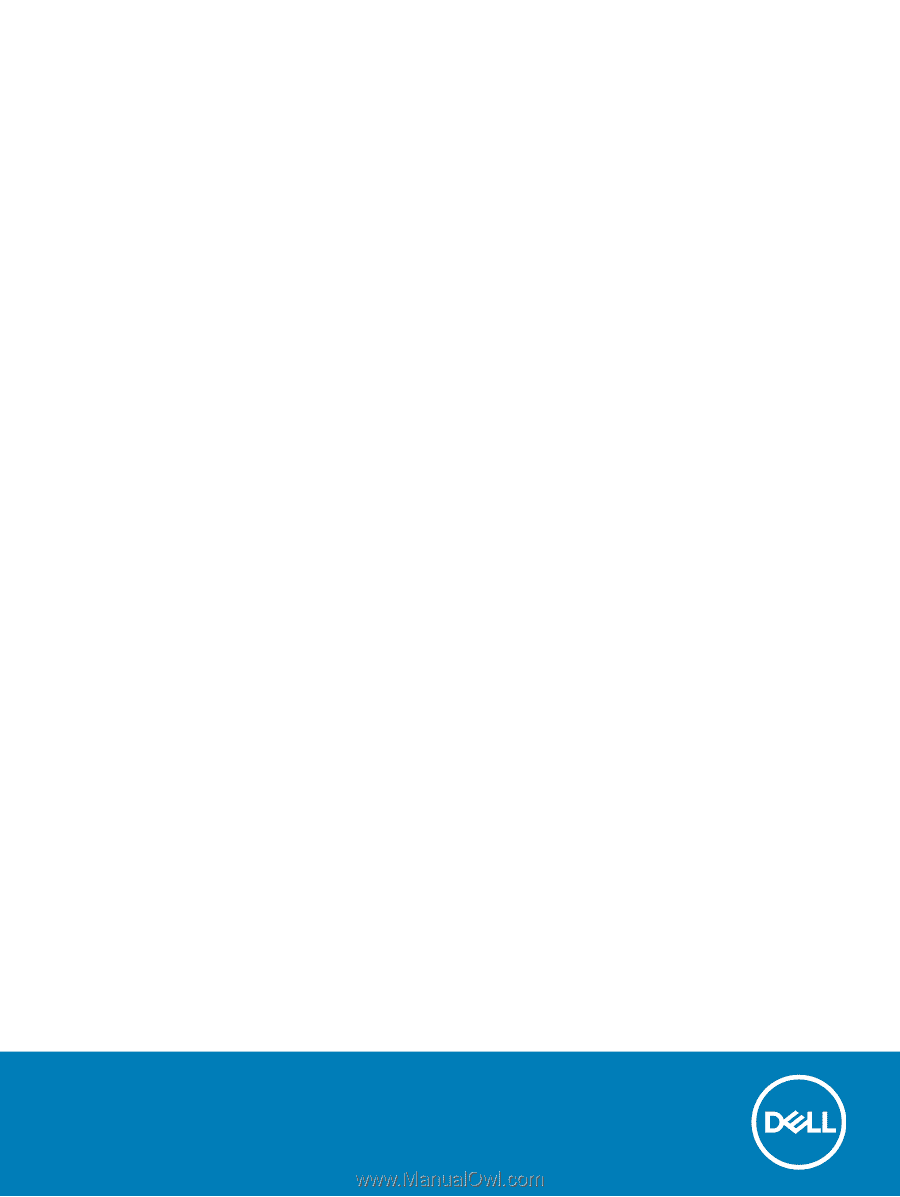
Vostro 7590
Service Manual
Regulatory Model: P83F
Regulatory Type: P83F001