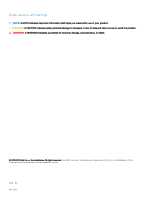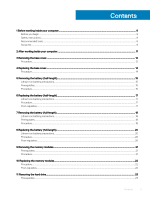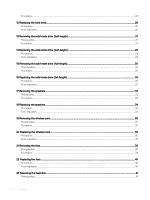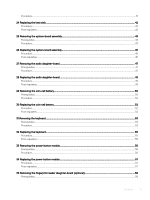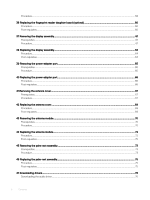Downloading the graphics driver
....................................................................................................................................
76
Downloading the chipset driver
......................................................................................................................................
77
Downloading the USB driver
..........................................................................................................................................
78
Downloading the chipset driver
......................................................................................................................................
78
Downloading the network driver
....................................................................................................................................
79
Downloading the
fingerprint
reader driver
....................................................................................................................
80
48 System setup
.............................................................................................................................................
81
Boot Sequence
..................................................................................................................................................................
81
Navigation keys
.................................................................................................................................................................
81
System setup
.....................................................................................................................................................................
81
Entering BIOS setup program
.........................................................................................................................................
82
Enabling or disabling the USB in BIOS setup program
..........................................................................................
82
Identifying the hard drive in BIOS setup program
..................................................................................................
82
Checking the system memory in BIOS setup program
.........................................................................................
82
System setup options
......................................................................................................................................................
82
49 System and setup password
......................................................................................................................
88
Assigning a system setup password
..............................................................................................................................
88
Deleting or changing an existing system setup password
..........................................................................................
88
Clearing BIOS (System Setup) and System passwords
..............................................................................................
89
Clearing CMOS settings
.................................................................................................................................................
89
Real Time Clock (RTC) battery reset
............................................................................................................................
89
Flashing BIOS (USB key)
................................................................................................................................................
89
50 Troubleshooting
.........................................................................................................................................
90
Flashing the BIOS
............................................................................................................................................................
90
Reinstall Windows using a USB recovery drive
............................................................................................................
90
Fixing a no-boot issue caused by USB-boot support
..................................................................................................
90
Enhanced Pre-Boot System Assessment (ePSA) diagnostics
....................................................................................
91
Running the ePSA Diagnostics
.................................................................................................................................
91
Diagnostics
........................................................................................................................................................................
92
Flea power release
...........................................................................................................................................................
93
Wi-Fi power cycle
............................................................................................................................................................
93
51 Getting help and contacting Dell
................................................................................................................
94
Self-help resources
..........................................................................................................................................................
94
Contacting Dell
.................................................................................................................................................................
94
Contents
7