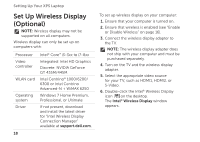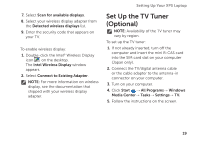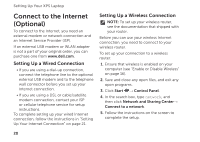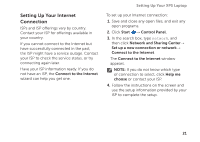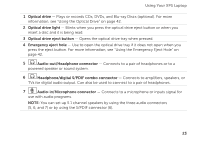Dell XPS 17 Setup Guide - Page 25
Headphone/digital S/PDIF combo, Audio-in/Microphone connector
 |
View all Dell XPS 17 manuals
Add to My Manuals
Save this manual to your list of manuals |
Page 25 highlights
Using Your XPS Laptop 1 Optical drive - Plays or records CDs, DVDs, and Blu-ray Discs (optional). For more information, see "Using the Optical Drive" on page 42. 2 Optical drive light - Blinks when you press the optical drive eject button or when you insert a disc and it is being read. 3 Optical drive eject button - Opens the optical drive tray when pressed. 4 Emergency eject hole - Use to open the optical drive tray if it does not open when you press the eject button. For more information, see "Using the Emergency Eject Hole" on page 42. 5 Audio-out/Headphone connector - Connects to a pair of headphones or to a powered speaker or sound system. 6 Headphone/digital S/PDIF combo connector - Connects to amplifiers, speakers, or TVs for digital audio output. Can also be used to connect to a pair of headphones. 7 Audio-in/Microphone connector - Connects to a microphone or inputs signal for use with audio programs. NOTE: You can set up 5.1 channel speakers by using the three audio connectors (5, 6, and 7) or by using the S/PDIF connector (6). 23