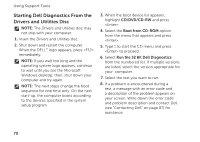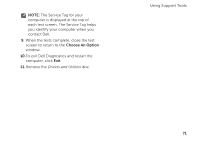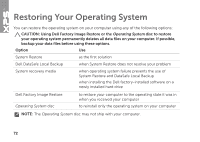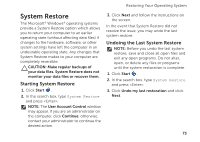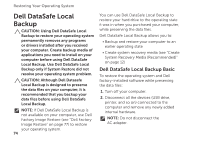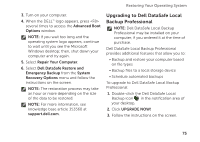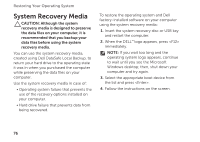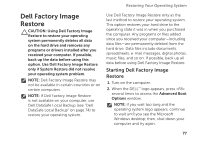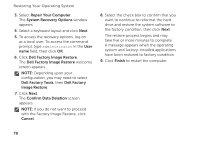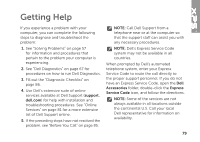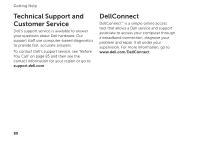Dell XPS 17 Setup Guide - Page 77
Upgrading to Dell DataSafe Local, Backup Professional, Advanced Boot, Options, Repair Your Computer - size
 |
View all Dell XPS 17 manuals
Add to My Manuals
Save this manual to your list of manuals |
Page 77 highlights
Restoring Your Operating System 3. Turn on your computer. 4. When the DELL™ logo appears, press several times to access the Advanced Boot Options window. NOTE: If you wait too long and the operating system logo appears, continue to wait until you see the Microsoft Windows desktop; then, shut down your computer and try again. 5. Select Repair Your Computer. 6. Select Dell DataSafe Restore and Emergency Backup from the System Recovery Options menu and follow the instructions on the screen. NOTE: The restoration process may take an hour or more depending on the size of the data to be restored. NOTE: For more information, see knowledge base article 353560 at support.dell.com. Upgrading to Dell DataSafe Local Backup Professional NOTE: Dell DataSafe Local Backup Professional may be installed on your computer, if you ordered it at the time of purchase. Dell DataSafe Local Backup Professional provides additional features that allow you to: • Backup and restore your computer based on file types • Backup files to a local storage device • Schedule automated backups To upgrade to Dell DataSafe Local Backup Professional: 1. Double-click the Dell DataSafe Local Backup icon in the notification area of your desktop. 2. Click Upgrade Now! 3. Follow the instructions on the screen. 75