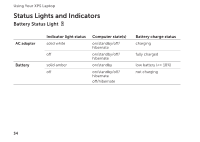Dell XPS 17 Setup Guide - Page 40
Multimedia Control Keys, System Setup, Windows Mobility Center - keyboard
 |
View all Dell XPS 17 manuals
Add to My Manuals
Save this manual to your list of manuals |
Page 40 highlights
Using Your XPS Laptop Multimedia Control Keys The multimedia control keys are located on the function key row on the keyboard. To use the multimedia controls, press the required key. You can configure the multimedia control keys on the keyboard using the System Setup (BIOS) utility or Windows Mobility Center. System Setup 1. Press during POST (Power On Self Test) to enter the System Setup (BIOS) utility. 2. In the Function Key Behavior, select Multimedia Key First or Function Key First. Multimedia Key First - This is the default option. Press any multimedia key to perform the associated multimedia action. For function, press + the required function key. Function Key First - Press any function key to perform the associated function. For multimedia action, press + the required multimedia key. NOTE: The Multimedia Key First option is active only in the operating system. Windows Mobility Center 1. Press the < > keys or touch the Windows Mobility Center control strip to launch Windows Mobility Center. 2. In the Function Key Row, select Function Key or Multimedia Key. on the control 38