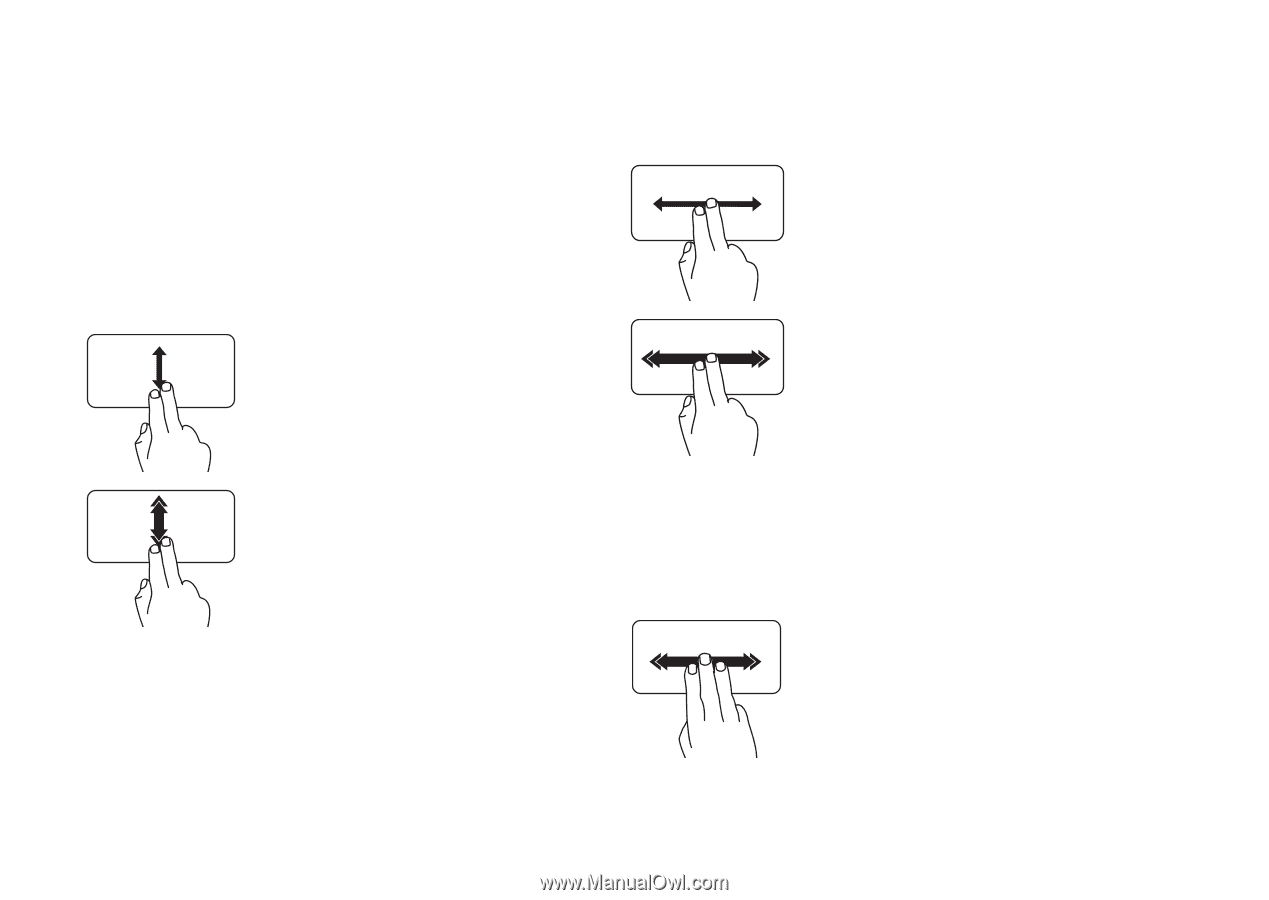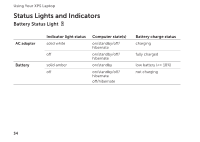Dell XPS 17 Setup Guide - Page 38
Touch Pad Gestures, Scroll, Flick
 |
View all Dell XPS 17 manuals
Add to My Manuals
Save this manual to your list of manuals |
Page 38 highlights
Using Your XPS Laptop Touch Pad Gestures Scroll Allows you to scroll through content. The scroll feature includes: Scroll Vertical - Allows you to scroll up or down on the active window. Move two fingers up or down to scroll the selected object. Move two fingers up or down at a fast pace to activate vertical auto scrolling. Tap on the touch pad to stop auto scrolling Scroll Horizontal - Allows you to scroll left or right on the active window. Move two fingers left or right to scroll the selected object. Move two fingers left or right at a fast pace to activate horizontal auto scrolling. Tap on the touch pad to stop auto scrolling Flick Allows you to flip content forward or backward based on the direction of the flick. Move three fingers quickly in the desired direction to flip content in the active window. 36