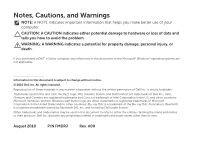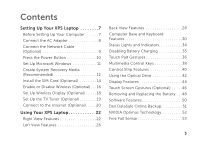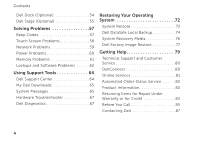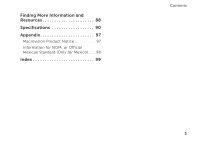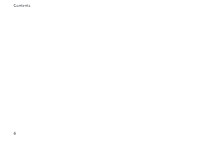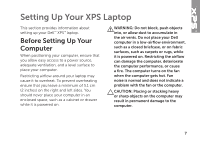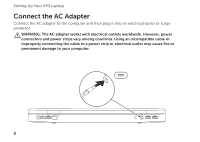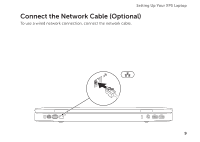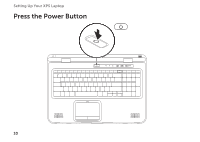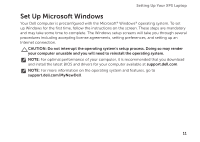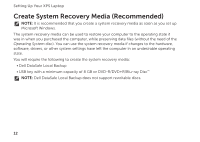Dell XPS 17 Setup Guide - Page 9
Setting Up Your XPS Laptop, Before Setting Up Your Computer, Computer - inch laptop
 |
View all Dell XPS 17 manuals
Add to My Manuals
Save this manual to your list of manuals |
Page 9 highlights
Setting Up Your XPS Laptop This section provides information about setting up your Dell™ XPS™ laptop. Before Setting Up Your Computer When positioning your computer, ensure that you allow easy access to a power source, adequate ventilation, and a level surface to place your computer. Restricting airflow around your laptop may cause it to overheat. To prevent overheating ensure that you leave a minimum of 5.1 cm (2 inches) on the right and left sides. You should never place your computer in an enclosed space, such as a cabinet or drawer while it is powered on. WARNING: Do not block, push objects into, or allow dust to accumulate in the air vents. Do not place your Dell computer in a low-airflow environment, such as a closed briefcase, or on fabric surfaces, such as carpets or rugs, while it is powered on. Restricting the airflow can damage the computer, deteriorate the computer performance, or cause a fire. The computer turns on the fan when the computer gets hot. Fan noise is normal and does not indicate a problem with the fan or the computer. CAUTION: Placing or stacking heavy or sharp objects on the computer may result in permanent damage to the computer. 7