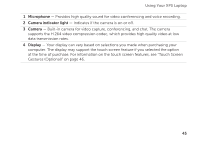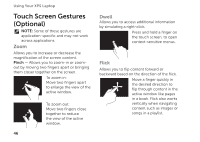Dell XPS 17 Setup Guide - Page 43
Windows Mobility Center control, Dell Audio - studio
 |
View all Dell XPS 17 manuals
Add to My Manuals
Save this manual to your list of manuals |
Page 43 highlights
Using Your XPS Laptop 1 Power button and light - Turns the computer on or off when pressed. The light on the button indicates the power states. For more information on the power button light, see "Status Lights and Indicators" on page 34. 2 Caps lock status light - Turns on if the Caps Lock is enabled. 3 Wireless status light - Turns on if wireless is enabled. For more information, see "Enable or Disable Wireless" on page 16. 4 Battery status light - Indicates the battery charge status. For more information on the battery status light, see "Status Lights and Indicators" on page 34. NOTE: The battery is charging when the computer is powered using the AC adapter. 5 Windows Mobility Center control - Touch to launch the Windows Mobility Center. 6 Instant launch control - Touch to launch a predefined application of your choice. 7 Audio control-panel control - Touch to launch the Dell Audio control panel. The control panel allows you to setup studio-quality audio output on your computer. You can also change the audio settings such as volume, external speaker setup, and microphone setup. 41