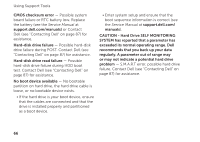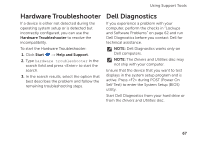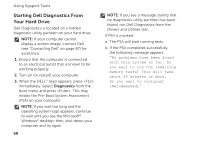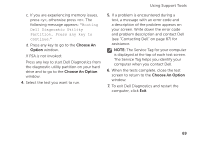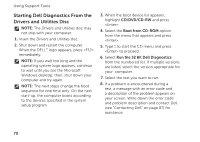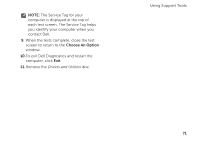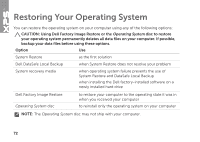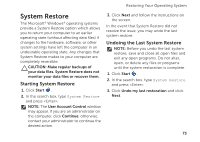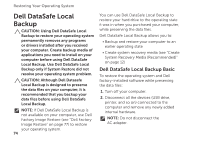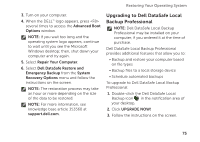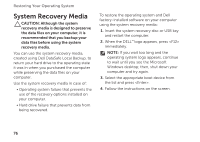Dell XPS 17 Setup Guide - Page 73
Choose An Option, The Service Tag for your
 |
View all Dell XPS 17 manuals
Add to My Manuals
Save this manual to your list of manuals |
Page 73 highlights
NOTE: The Service Tag for your computer is displayed at the top of each test screen. The Service Tag helps you identify your computer when you contact Dell. 9. When the tests complete, close the test screen to return to the Choose An Option window. 10.To exit Dell Diagnostics and restart the computer, click Exit. 11. Remove the Drivers and Utilities disc. Using Support Tools 71
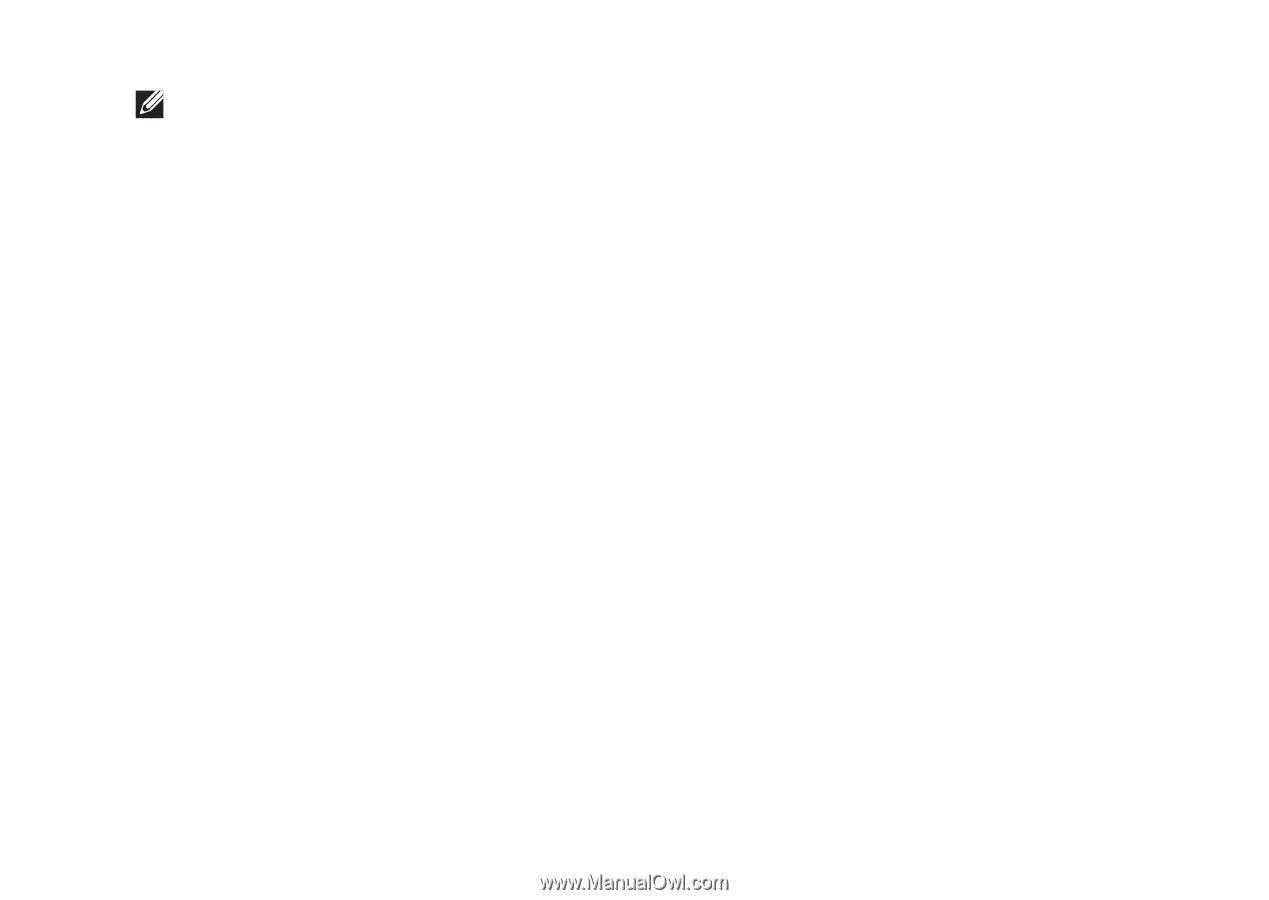
71
Using Support Tools
NOTE:
The Service Tag for your
computer is displayed at the top of
each test screen. The Service Tag helps
you identify your computer when you
contact Dell.
When the tests complete, close the test
9.
screen to return to the
Choose An Option
window.
To exit Dell Diagnostics and restart the
10.
computer, click
Exit
.
Remove the
11.
Drivers and Utilities
disc.