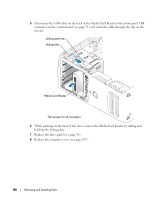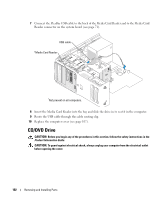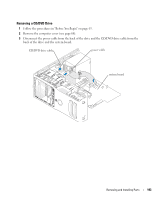Dell XPS 400 Owner's Manual - Page 105
Connect your computer and devices to their electrical outlets, and turn them on. - fan replacement
 |
View all Dell XPS 400 manuals
Add to My Manuals
Save this manual to your list of manuals |
Page 105 highlights
3 Slide the drive into the drive bay until the drive clicks into position. 4 Connect the power cable to the drive and the CD/DVD cable to the drive and system board. CD/DVD drive power cable system board 5 If you are installing a new CD/DVD drive rather than replacing a drive, remove the front panel inserts. 6 Check all cable connections, and fold cables out of the way to provide airflow for the fan and cooling vents. 7 Close the computer cover. NOTICE: To connect a network cable, first plug the cable in to the network wall jack and then plug it in to the computer. 8 Connect your computer and devices to their electrical outlets, and turn them on. See the documentation that came with the drive for instructions on installing any software required for drive operation. 9 Enter system setup (see page 114) and select the appropriate Drive option. 10 Verify that your computer works correctly by running the Dell Diagnostics (see page 56). Removing and Installing Parts 105