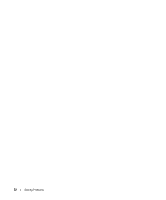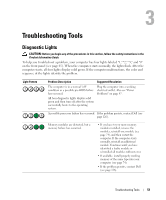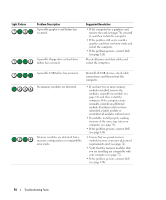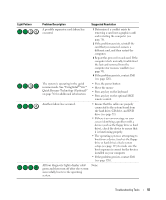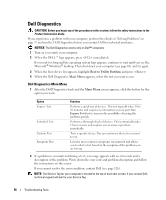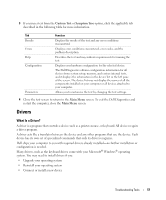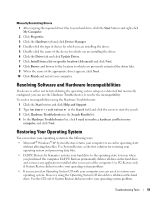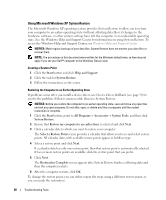Dell XPS 400 Owner's Manual - Page 55
resume mode. See Using Intel, Quick Resume Technology Optional - keyboard failure
 |
View all Dell XPS 400 manuals
Add to My Manuals
Save this manual to your list of manuals |
Page 55 highlights
Light Pattern Problem Description Suggested Resolution A possible expansion card failure has occurred. 1 Determine if a conflict exists by removing a card (not a graphics card) and restarting the computer (see page 76). 2 If the problem persists, reinstall the card that you removed, remove a different card, and then restart the computer. 3 Repeat this process for each card. If the computer starts normally, troubleshoot the last card removed from the computer for resource conflicts (see page 59). 4 If the problem persists, contact Dell (see page 126). The system is operating in the quick resume mode. See "Using Intel® Viiv™ Quick Resume Technology (Optional)" on page 36 for additional information. • Press the power button • Move the mouse • Press any key on the keyboard • Press any key on the optional MCE remote control Another failure has occurred. • Ensure that the cables are properly connected to the system board from the hard drive, CD drive, and DVD drive (see page 71). • If there is an error message on your screen identifying a problem with a device (such as the floppy drive or hard drive), check the device to ensure that it is functioning properly. • The operating system is attempting to boot from a device (such as the floppy drive or hard drive); check system setup (see page 113) to make sure the boot sequence is correct for the devices installed on your computer. • If the problem persists, contact Dell (see page 126). All four diagnostic lights display solid green and then turn off after the system successfully boots to the operating system. None. Troubleshooting Tools 55