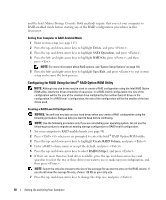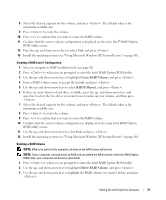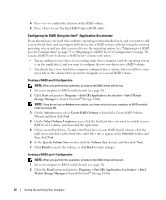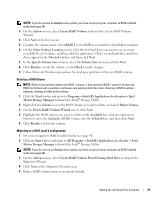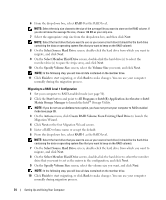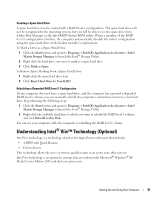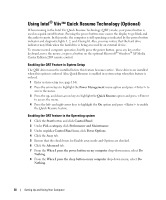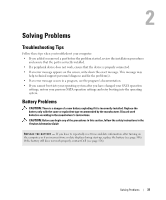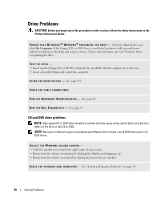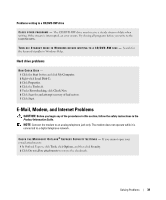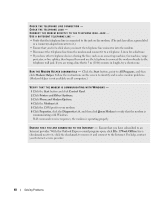Dell XPS 400 Owner's Manual - Page 35
Understanding Intel® Viiv™ Technology (Optional), To Mark a Drive as a Spare Hard Drive - bios
 |
View all Dell XPS 400 manuals
Add to My Manuals
Save this manual to your list of manuals |
Page 35 highlights
Creating a Spare Hard Drive A spare hard drive may be created with a RAID level 1 configuration. The spare hard drive will not be recognized by the operating system, but you will be able to see the spare drive from within Disk Manager or the Intel RAID Option ROM utility. When a member of the RAID level 1 configuration is broken, the computer automatically rebuilds the mirror configuration using the spare hard drive as the broken member's replacement. To Mark a Drive as a Spare Hard Drive: 1 Click the Start button and point to Programs→ Intel(R) Application Accelerator→ Intel Matrix Storage Manager to launch the Intel® Storage Utility. 2 Right-click the hard drive you want to mark as a spare hard drive. 3 Click Mark as Spare. To Remove Spare Marking From a Spare Hard Drive: 1 Right-click the spare hard drive icon. 2 Click Reset Hard Drive to Non-RAID Rebuilding a Degraded RAID Level 1 Configuration If your computer does not have a spare hard drive, and the computer has reported a degraded RAID level 1 volume, you can manually rebuild the computer's redundancy mirror to a new hard drive by performing the following steps: 1 Click the Start button and point to Programs→ Intel(R) Application Accelerator→ Intel Matrix Storage Manager to launch the Intel® Storage Utility. 2 Right-click the available hard drive to which you want to rebuild the RAID level 1 volume, and click Rebuild to this Disk. You can use your computer while the computer is rebuilding the RAID level 1 volume. Understanding Intel® Viiv™ Technology (Optional) Intel Viiv technology is a technology aimed at the digital home enthusiast that includes: • A BIOS with Quick Resume • Device drivers This technology allows the user's system to quickly return to an active state after non-use Intel Viiv technology is an option for systems that are ordered with Microsoft® Windows® XP Media Center Edition 2005 and dual core processors. Setting Up and Using Your Computer 35