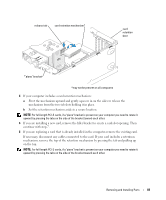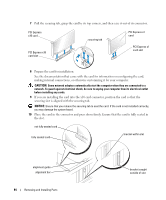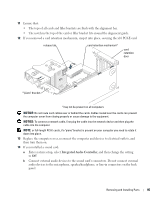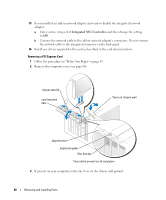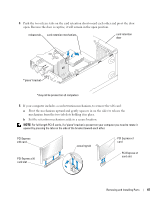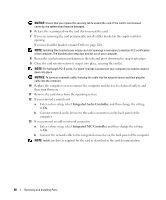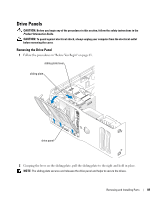Dell XPS 400 Owner's Manual - Page 85
Integrated Audio Controller, then turn them on.
 |
View all Dell XPS 400 manuals
Add to My Manuals
Save this manual to your list of manuals |
Page 85 highlights
11 Ensure that: • The tops of all cards and filler brackets are flush with the alignment bar. • The notch in the top of the card or filler bracket fits around the alignment guide. 12 If you removed a card retention mechanism, snap it into place, securing the x16 PCI-E card. release tab card retention mechanism* card retention door *"piano" bracket *may not be present on all computers NOTICE: Do not route card cables over or behind the cards. Cables routed over the cards can prevent the computer cover from closing properly or cause damage to the equipment. NOTICE: To connect a network cable, first plug the cable into the network device and then plug the cable into the computer. NOTE: or full-length PCI-E cards, if a "piano" bracket is present on your computer you need to rotate it down into place. 13 Replace the computer cover, reconnect the computer and devices to electrical outlets, and then turn them on. 14 If you installed a sound card: a Enter system setup, select Integrated Audio Controller, and then change the setting to Off. b Connect external audio devices to the sound card's connectors. Do not connect external audio devices to the microphone, speaker/headphone, or line-in connectors on the back panel. Removing and Installing Parts 85