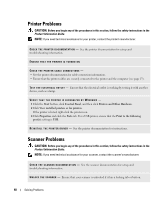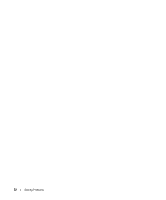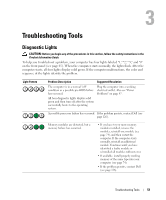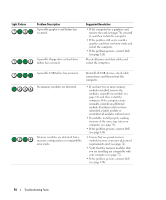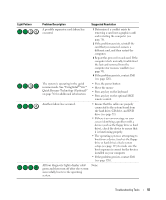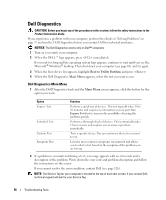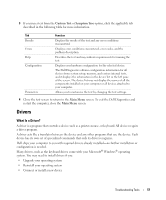Dell XPS 400 Owner's Manual - Page 53
Troubleshooting Tools, Diagnostic Lights - power light flashes
 |
View all Dell XPS 400 manuals
Add to My Manuals
Save this manual to your list of manuals |
Page 53 highlights
Troubleshooting Tools Diagnostic Lights CAUTION: Before you begin any of the procedures in this section, follow the safety instructions in the Product Information Guide. To help you troubleshoot a problem, your computer has four lights labeled "1," "2," "3," and "4" on the front panel (see page 65). When the computer starts normally, the lights flash. After the computer starts, all four lights display solid green. If the computer malfunctions, the color and sequence of the lights identify the problem. Light Pattern Problem Description Suggested Resolution The computer is in a normal "off" Plug the computer into a working condition or a possible pre-BIOS failure electrical outlet. Also see "Power has occurred. Problems" on page 47. All four diagnostic lights display solid green and then turn off after the system successfully boots to the operating system. A possible processor failure has occurred. If the problem persists, contact Dell (see page 126). Memory modules are detected, but a memory failure has occurred. • If you have two or more memory modules installed, remove the modules, reinstall one module (see page 74), and then restart the computer. If the computer starts normally, reinstall an additional module. Continue until you have identified a faulty module or reinstalled all modules without error. • If available, install properly working memory of the same type into your computer (see page 74). • If the problem persists, contact Dell (see page 126). Troubleshooting Tools 53