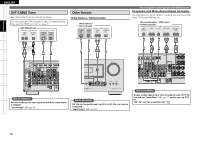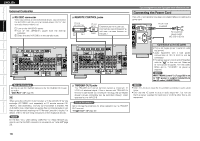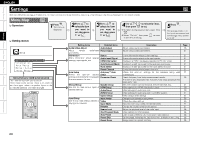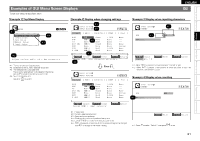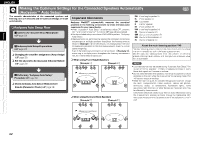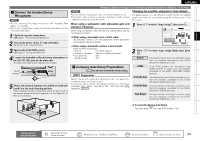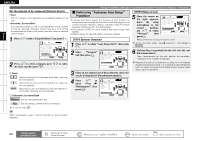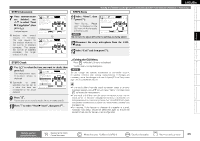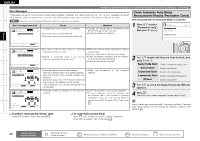Denon 2310CI Owners Manual - Page 25
Denon 2310CI - AVR AV Receiver Manual
 |
UPC - 883795000918
View all Denon 2310CI manuals
Add to My Manuals
Save this manual to your list of manuals |
Page 25 highlights
ENGLISH Examples of GUI Menu Screen Displays Typical examples are described below. Getting Started GExample 1H Top Menu Display GExample 2H Display when changing settings z1 INPUT INPUT Default [ SETUP ASSIGN HDMI HDMI1 HDMI2 None HDMI3 None HDMI4 HDMI5 ] GExample 3H Display when inputting characters INPUT SETUP Connections z1 MENU z2 [DIGITAL] Coax1 None Opt1 Coax2 None Opt2 Opt3 [ COMP 1-RCA None None None None 2-RCA None ] [ iPod None ----None Assign None None ] DVD RENAME z1 Audio/Video Information Auto Setup Manual Setup Input Setup Adjust Settings z4 DVD HDP TV SAT/CBL VCR DVR V.AUX z2 DVD z3 z5 Default Playback Multi-Zone z2 Adjust various audio and video parameters Change z3 Select ENTER Enter RETURN HDMI input connector assignment Return SEARCH Input A/a/!/0 ENTER Enter RETURN Cancel z4 z1 : The menu items are displayed here. z2 : Guide text for the currently selected setup item. z3 : The selected line is displayed here. The currently selected item is displayed on the display. Use ui to move to the item you want to set. z4 : Switch to the next item. Use p or to switch. Remote Control ⇩ Press INPUT INPUT SETUP ASSIGN HDMI H H N H D D o D M M n M I1 I2 e I3 ] [DIGITAL] C N O C o o p o a n t a x1 e 1 x2 [ 1 N N N COMP o o o R n n n CA e e e [ . z1 : When o p is pressed, the cursor moves to the left or right. z2 : When ui is pressed at the position at which you want to input the character, the character is input. Information GExample 4H Display when resetting ] [ iPod None ----None Assign None None DVD Default D H T S VD DP V AT/CBL ] INPUT RENAME SETUP Troubleshooting z6 VCR DVR V.AUX None HDMI4 HDMI5 None Opt2 Opt3 None 2-RCA None DVD z1 Default Specifications Assign Select ENTER Enter HDMI 1 input connector RETURN Return z1 : History item. z2 : Currently selected setup item. z3 : Operation button guidance. z4 : Guide text for the currently selected setup item. z5 : Use uio p to move to the item you want to set. z6 : o p is displayed at the sides of items whose setting can be changed. Use o p to change to the desired setting. ENTER Enter RETURN Return z1 : Press i to select "Default", then press to set. 21