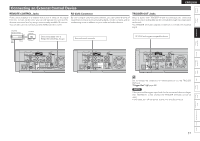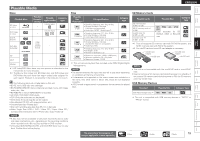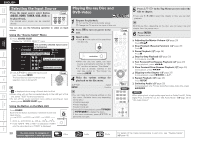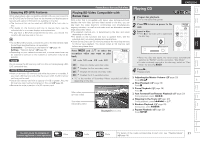Denon S-5BD Owners Manual - English - Page 20
Connecting to the Network - firmware
 |
UPC - 083795001216
View all Denon S-5BD manuals
Add to My Manuals
Save this manual to your list of manuals |
Page 20 highlights
Getting Started Simple Version Connections Playback (Basic) Settings Playback (Advanced) ENGLISH Connecting to the Network • You can use a disc which offers BD-LIVE function by connecting the unit to the Internet (vpage 21). • You can update by downloading the latest firmware from the DENON website. For more information, on the GUI menu, select "Other Setup" - "Firmware Update" (vpage 46). • See "Network Setup" on the GUI menu (vpage 45) for more information on network setting. n Cables Used for Connections Ethernet cable Cable (sold separately) Internet Modem Computer To WAN side Required system n Broadband Internet Connection n Modem Device that connects to the broadband circuit and conducts communications on the Internet. A type that is integrated with a router is also available. n Router • When using this unit, we recommend you use a router equipped with the following functions: • Built-in DHCP server This function automatically assigns IP addresses on the LAN. • Built-in 100BASE-TX switch When connecting multiple devices, we recommend a switching hub with a speed of 100 Mbps or greater. n Ethernet Cable (CAT-5 or Greater Recommended) • Use for wired LAN. • Use only shielded STP or ScTP LAN cable which is available at retailer. • Some flat type Ethernet cables are easily affected by noise. We recommend using a normal type cable. NOTE • A contract with an ISP is required to connect to the Internet. No additional contract is needed if you already have a broadband connection to the Internet. • The types of routers that can be used depend on the ISP. Contact an ISP or a computer shop for details. • DENON assumes no responsibility whatsoever for any communication errors or troubles resulting from customer's network environment or connected devices. • This unit is not compatible with PPPoE. A PPPoE-compatible router is required if you have a contract for a type of line set by PPPoE. • Do not connect an ETHERNET connector directly to the LAN port/ Ethernet connector on your computer. Router To LAN port To LAN port LAN port/ Ethernet connector • If you have an Internet provider contract for a line on which network settings are made manually, make the settings at "Network Setup" (vpage 45). • With this unit, it is possible to use the DHCP and Auto IP functions to make the network settings automatically. • When using this unit with the broadband router's DHCP function enabled, this unit automatically performs the IP address setting and other settings. When using this unit connected to a network with no DHCP function, make the settings for the IP address, etc., at "Network Setup" (vpage 45). • When setting manually, check the setting contents with the network administrator. For connections to the Internet, contact an ISP (Internet Service Provider) or a computer shop. Multizone GUI Remote Control Part Names Other Information Troubleshooting Spec. Index 16