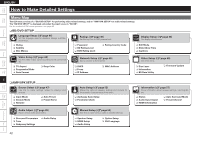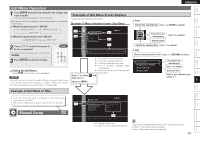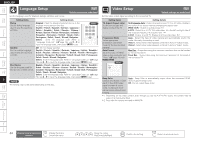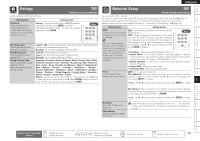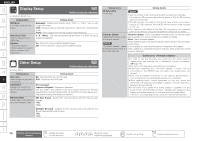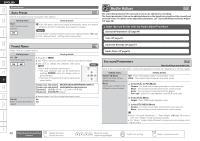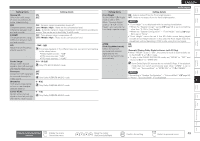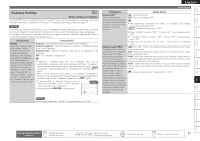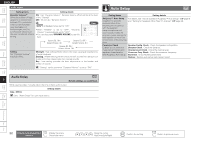Denon S-5BD Owners Manual - English - Page 51
Source Select - factory reset
 |
UPC - 083795001216
View all Denon S-5BD manuals
Add to My Manuals
Save this manual to your list of manuals |
Page 51 highlights
Getting Started Simple Version Connections Playback (Basic) Settings Source Select Perform settings related to input source playback. • You do not have to change the settings to use the unit. Make settings when needed. n Items that can be Set with the Source Select Procedure Input Mode vpage 47 Decode Mode vpage 47 Rename vpage 47 ENGLISH Decode Mode Set the decode mode for input source. Default settings are underlined. Setting items Decode Mode Set the decode mode for input source. BD/SD HDMI1 HDMI2 HDMI3 AUX1 AUX2 Setting details Auto : Detect type of digital input signal and decode and play automatically. PCM : Decode and play only PCM input signals. DTS : Decode and play only DTS input signals. Normally set this mode to "Auto". Set "PCM" and "DTS" when inputting the corresponding input signal. Auto Preset vpage 48 Preset Name vpage 48 Important Information About the Display of Input Sources In this section, the configurable input sources for each item are shown as follows. BD/SD HDMI1 HDMI2 HDMI3 FM AM USB AUX1 AUX2 To perform the following settings, select the input source and then select the items you want to set. GTo select the input sourceH Use ui to select the input source and press p. Input Mode Default settings are underlined. The input modes available for selection may vary depending on the input source. Setting items Input Mode Set the audio input modes for the AUX1/2. Setting details Auto : Automatically detect input signal and perform playback. Digital : Play only signals from digital input. Analog : Play only signals from analog input. AUX1 AUX2 When digital signals are properly input, the indicator lights on the display. If the indicator does not light, check the digital input connector assignment and the connections. Rename Change the display name of the selected input source. Setting items Setting details Rename 1. Press p or ENTER. • Change the display name of 2. Press o p, align the cursor to the icon to be changed, and press the selected input source. ENTER. BD/SD HDMI1 HDMI2 HDMI3 FM AM USB AUX1 AUX2 • At this time, the input source name is also automatically changed. 3. To change the input source name, press ui to change the characters, and press ENTER. Rear • Up to eight characters can be input. • When the input source is HDMI1 , HDMI2 , HDMI3 , • The input character type can be switched by pressing SEARCH while the display name is being changed. AUX1 , or AUX2 , you • The types of characters that can be input are as can change the displayed shown below. icon. GUpper case charactersH ABCDEFGHIJKLMNOPQRSTUVWXYZ GLower case charactersH abcdefghijklmnopqrstuvwxyz GSymbolsH GNumbersH 0123456789 (Space) Default Reset all settings to factory default. 4. Repeat steps 2 and 3 to change the display name. No Yes Playback (Advanced) Multizone GUI Remote Control Part Names Other Information Troubleshooting Spec. Index Remote control operation buttons Display the menu Cancel the menu Move the cursor (Up/Down/Left/Right) Confirm the setting Return to previous menu 47