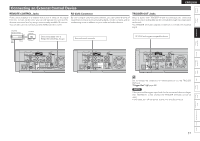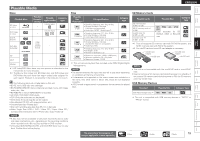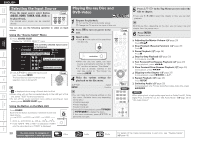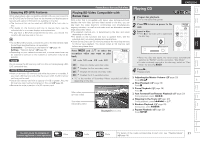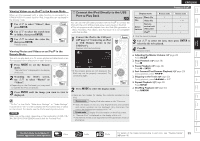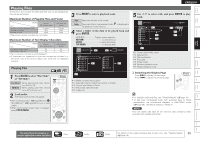Denon S-5BD Owners Manual - English - Page 24
Playing Blu-ray Disc and, DVD-Video, Selecting the Input Source
 |
UPC - 083795001216
View all Denon S-5BD manuals
Add to My Manuals
Save this manual to your list of manuals |
Page 24 highlights
Getting Started Simple Version Connections PPllaayybbaacckk ((Basic)) Settings Playback (Advanced) ENGLISH Selecting the Input Source Press the input source select button (BD/SD, HDMI, TUNER, USB, AUX) to be played back. The desired input source can be selected directly. Front You can also use the following operation to select an input source. Using the "Source Select" Menu q Press SOURCE SELECT. Display the "SOURCE SELECT" menu. The currently selected input source SOURCE SELECT is highlighted. Source Recent HDMI2 Move Enter BD/USB HDMI Recently used sources Tuner AUX Selectable sources w Use uio p to select the input source icon, then press ENTER. The input source is set and the source selection menu is turned off. Front • is displayed when using a Control dock for iPod. • When using with an iPod connected directly to the USB port of this unit, select "USB" for the input source. • To turn off the source selection menu without selecting an input source, press SOURCE SELECT again. Using the Button on the Main Unit Press SOURCE. Each time the button is pressed, it switches to the next input source. BD/SD HDMI1 HDMI2 HDMI3 AUX2 AUX1(DOCK) USB z z AM FM z If the TUNER "(FM or AM)" is selected in ZONE2, only the same band as in ZONE2 is displayed. Playing Blu-ray Disc and DVD-Video 1 Prepare for playback. q Turn on the TV and subwoofer power. w Change the TV input to the input of this unit. 2 Press ON to turn on power to the unit. 3 Insert a disc. • Press 5 on the main unit to open/close the disc tray. • When the disc tray opens, the input source automatically switches to "BD/ SD" and the unit enters "Disc Mode". • If a disc is already inserted in the disc tray, switch to "Disc Mode" by selecting BD/SD. 4 Make the various settings for playback on the disc menu. uio p Select ENTER Confirm • You can make the following settings on the disc menu. (Settable items vary depending on the disc.) • Subtitle language • Audio language • Audio format etc. • During DVD-Video playback, press TOP MENU or POPUP/MENU to display the menu. If the menu continues, press uio p to get to the next part. Front Rear 5 Press uio p in the Top Menu screen to select the title or chapter. • If you use 1 - 9, +10 to select the chapter or title, you can start playback. With Blu-ray Disc, depending on the disc, you can select title and chapter from the popup menu. 6 Press ENTER. Playback starts. n Adjusting the Master Volume (vpage 28) Press VOL df. n Stop Playback (Resume Function) (vpage 28) Press 2. n Pause Playback (vpage 28) Press 3. n Step-by-Step Playback (vpage 28) During pause, press 3. n Fast Forward/Fast Reverse Playback (vpage 29) During playback, press 6 7. n Slow Forward/Slow Reverse Playback (vpage 29) During pause, press 6 7. n Skipping to the Chapter (vpage 29) During playback, press 8 9 or ui. n Repeat Playback (vpage 29) Press REPEAT. n Switching Audio (vpage 30) During playback of a Primary Audio/Secondary Audio title, press AUDIO/RDS. NOTE When playing back a high-quality signal such as Dolby TrueHD, Dolby Digital Plus, or DTS-HD, set the "BD Audio Mode" (vpage 58) to "HD Audio Output". Multizone GUI Remote Control Part Names Other Information Troubleshooting Spec. Index 20 The icons show the category of content applicable to each operation. Video Audio Photo For details of the media corresponding to each icon, see "Playable Media" (vpage 19).